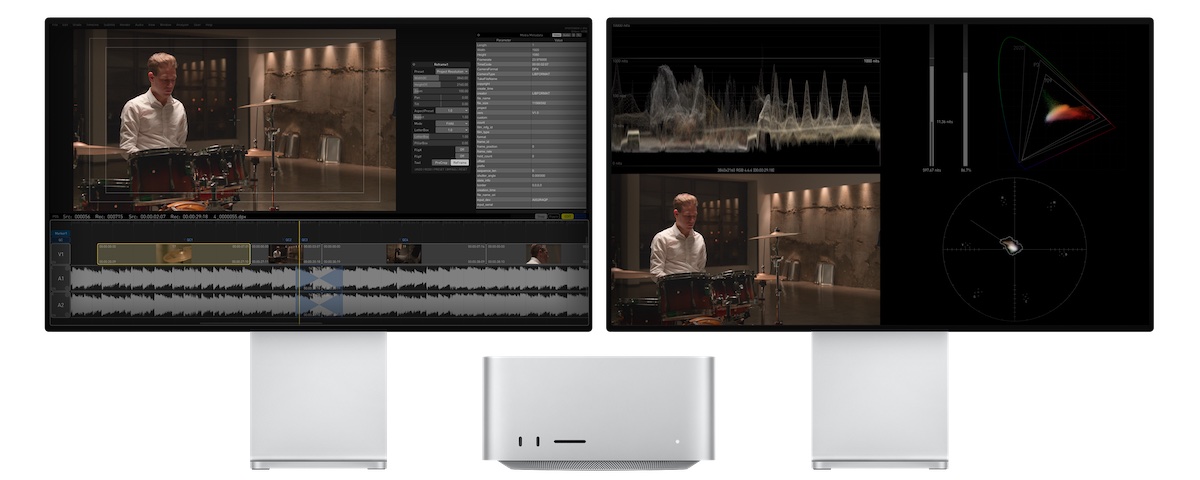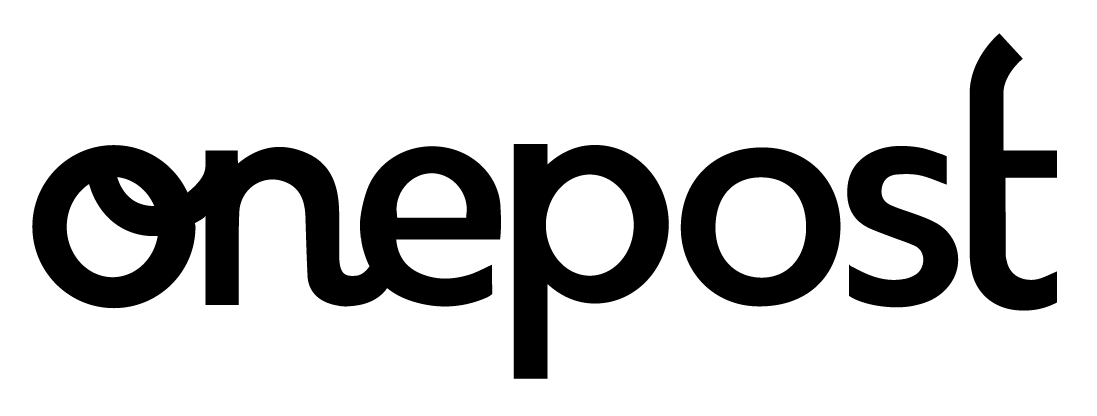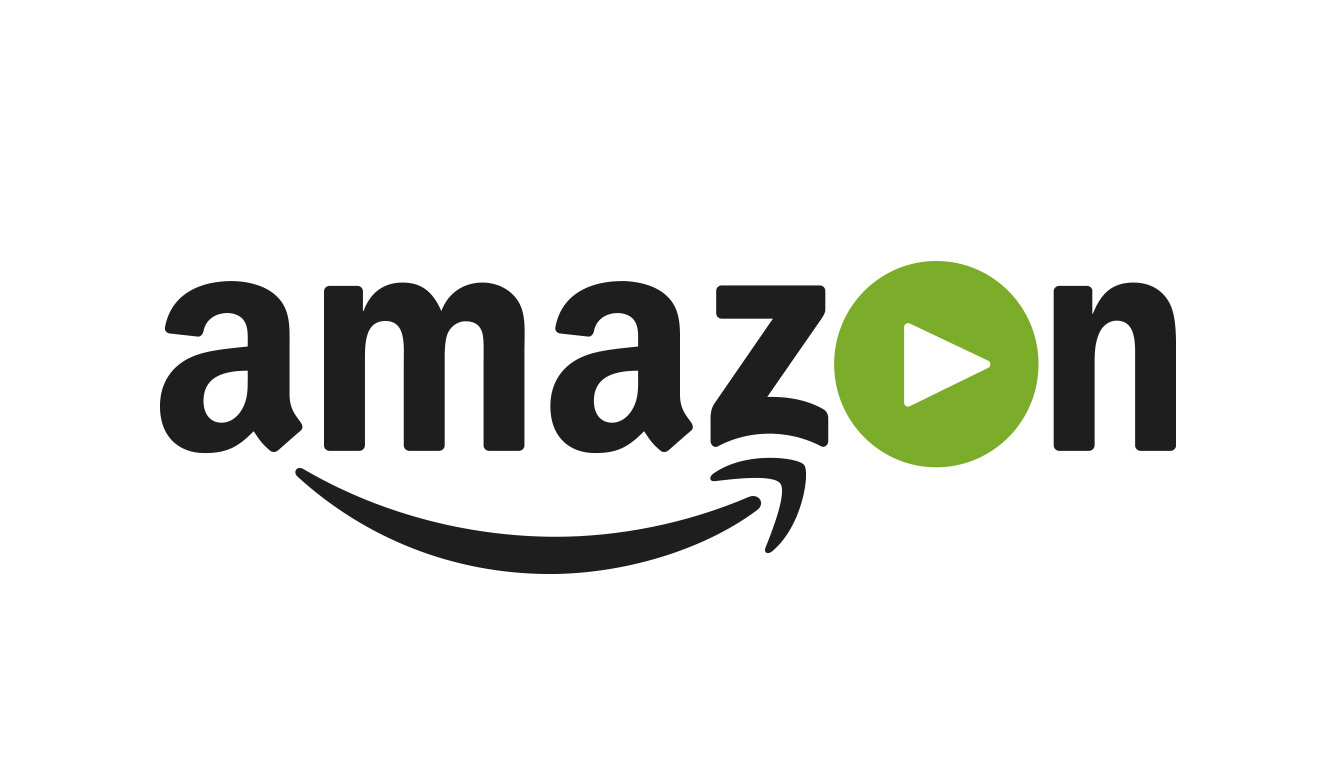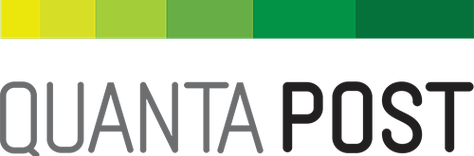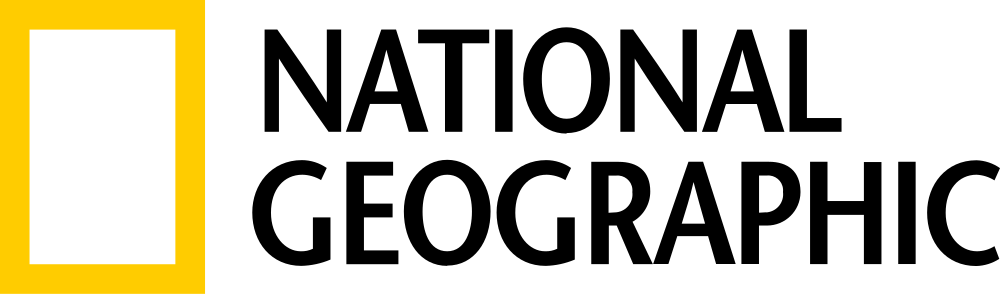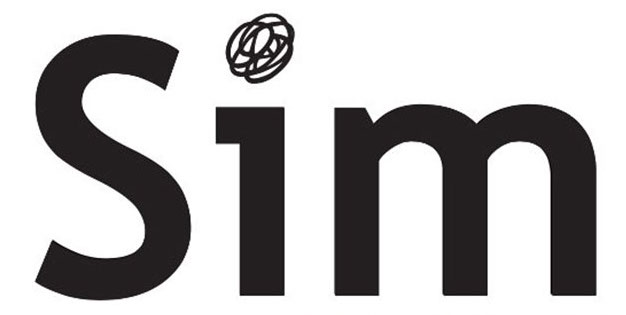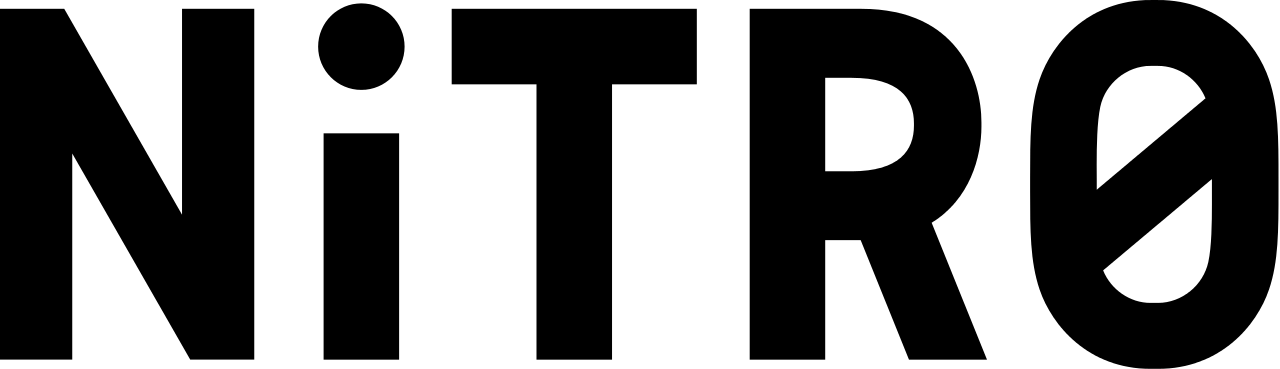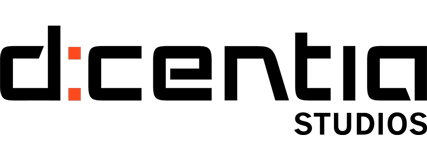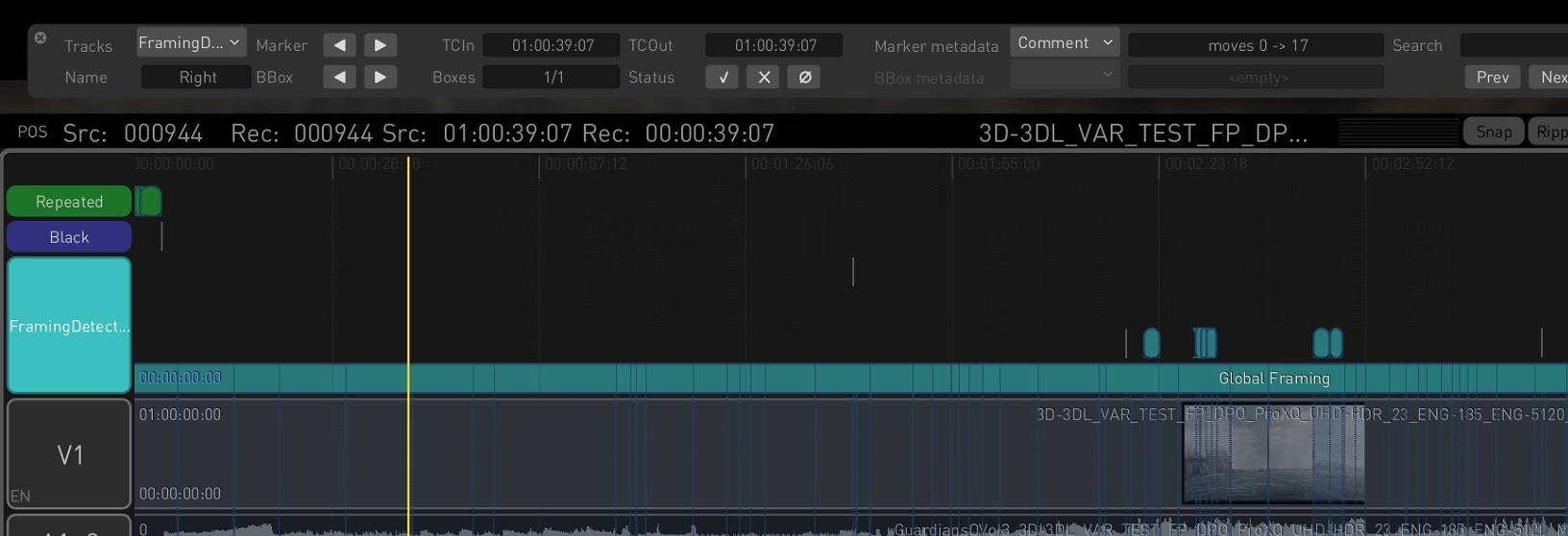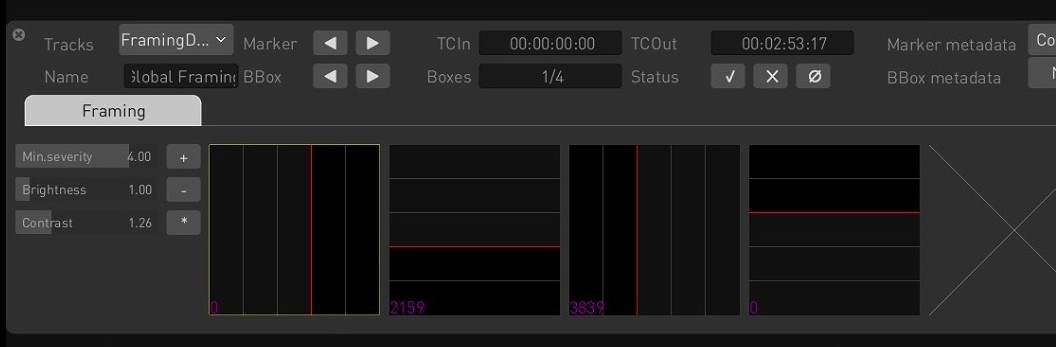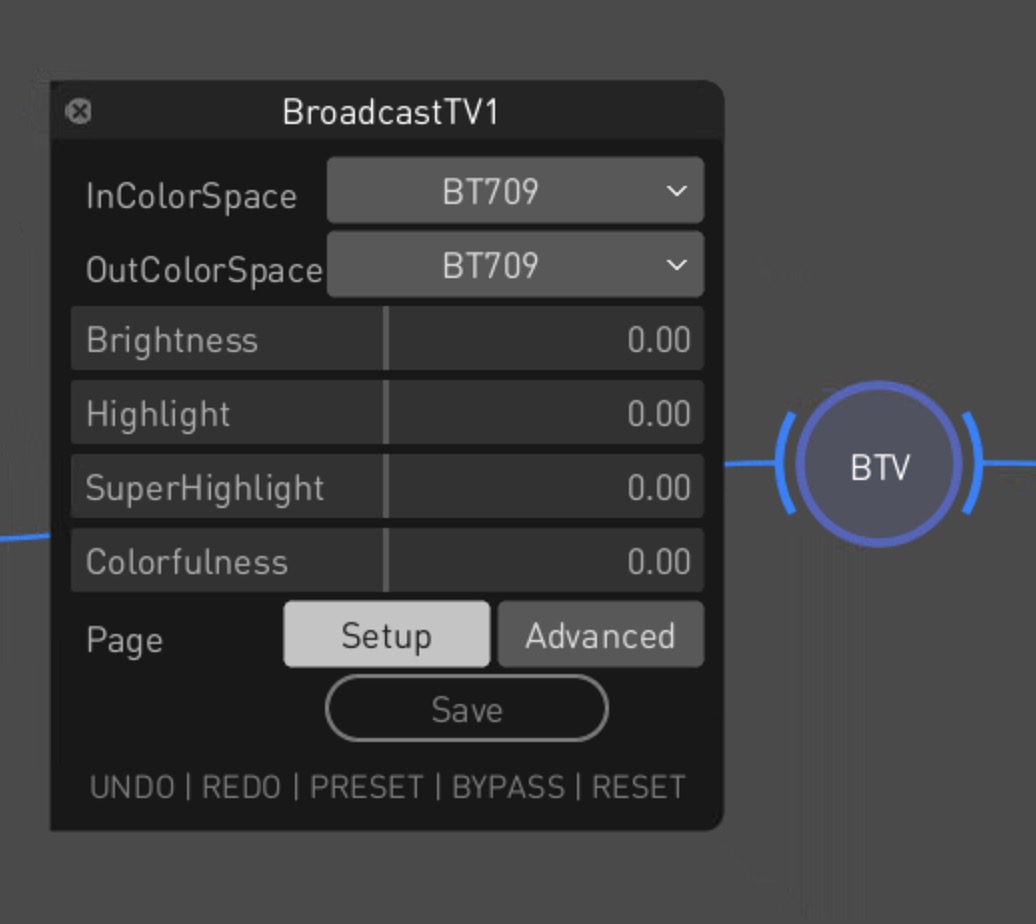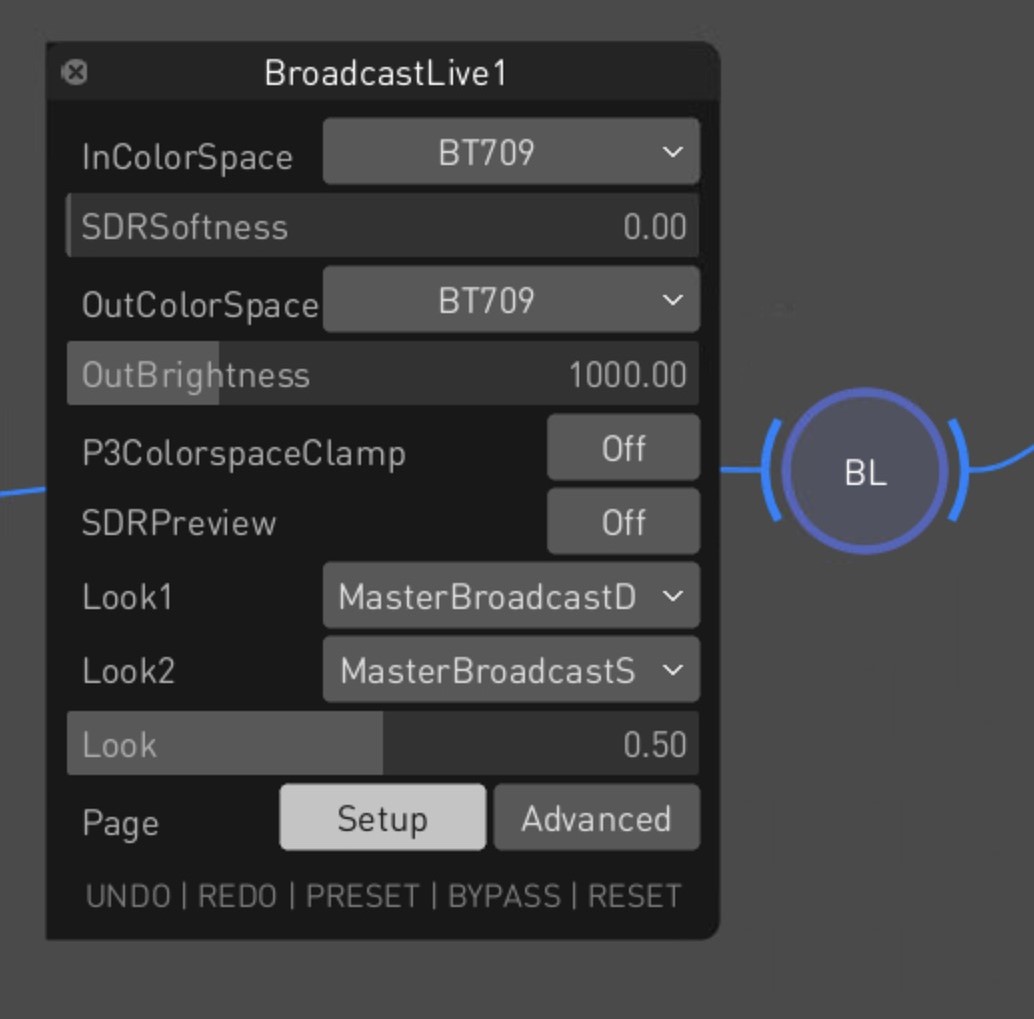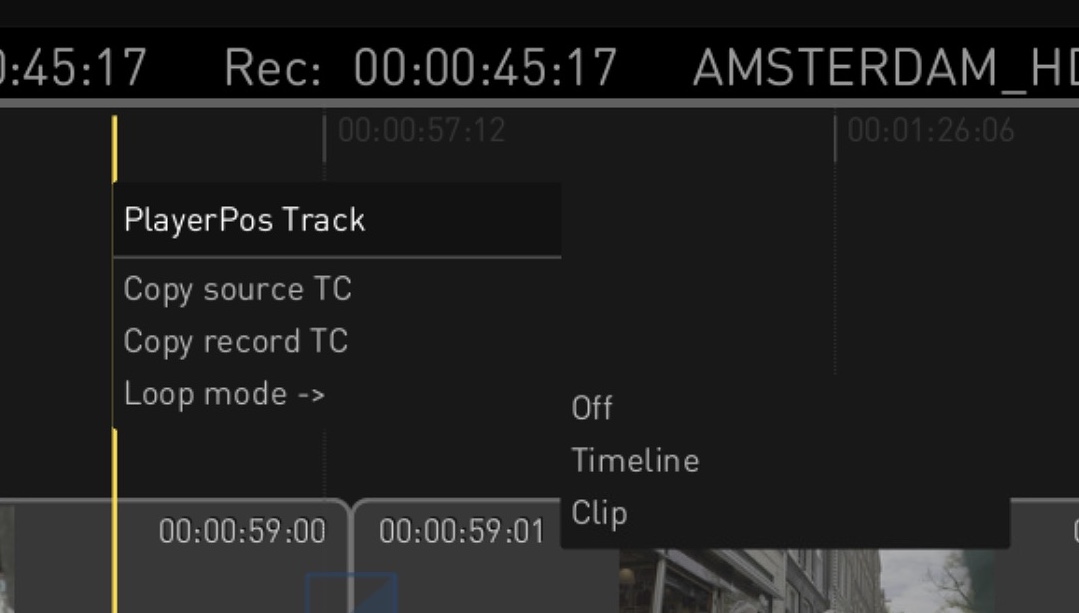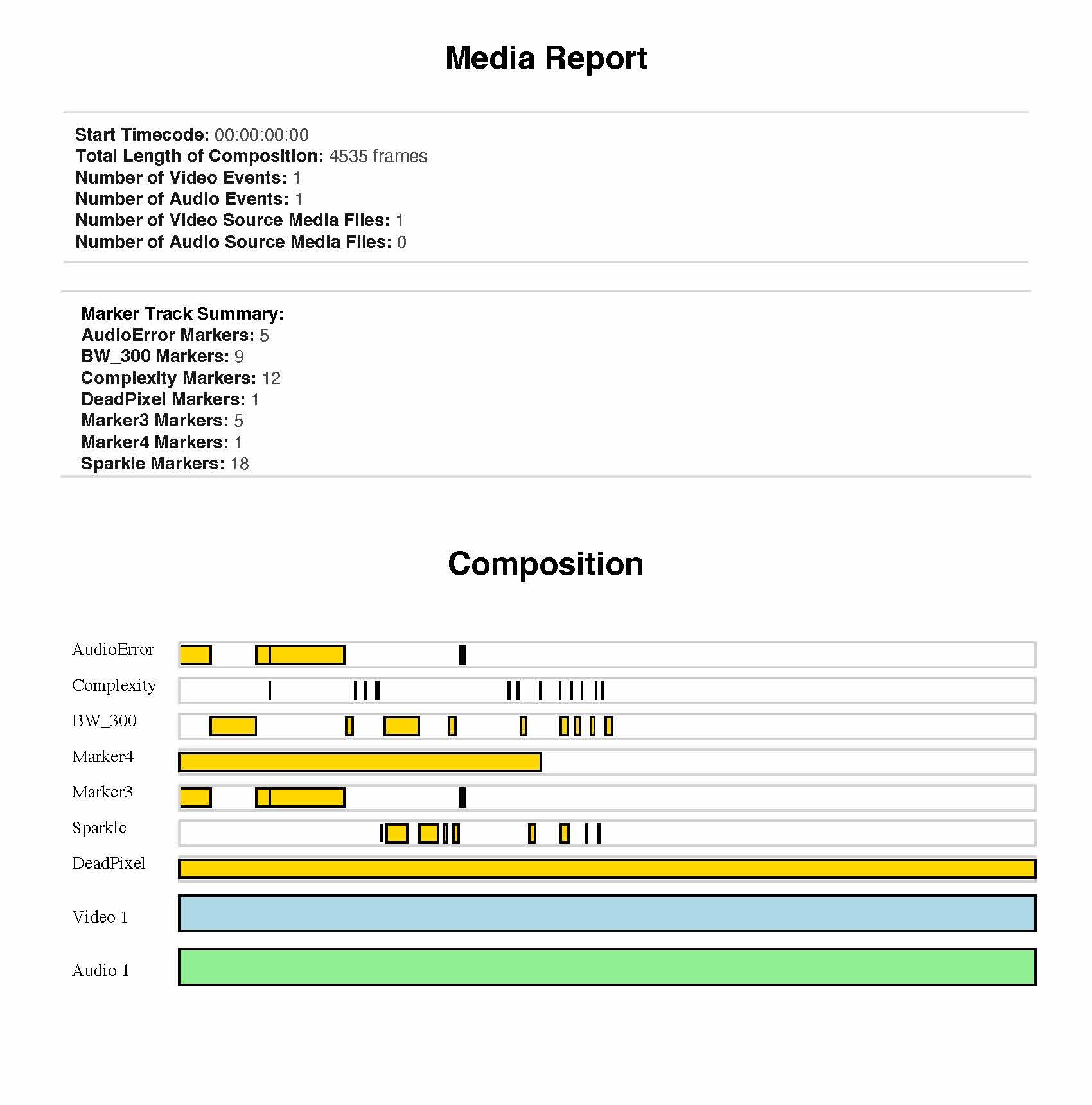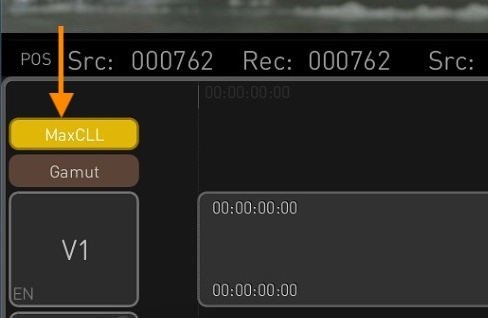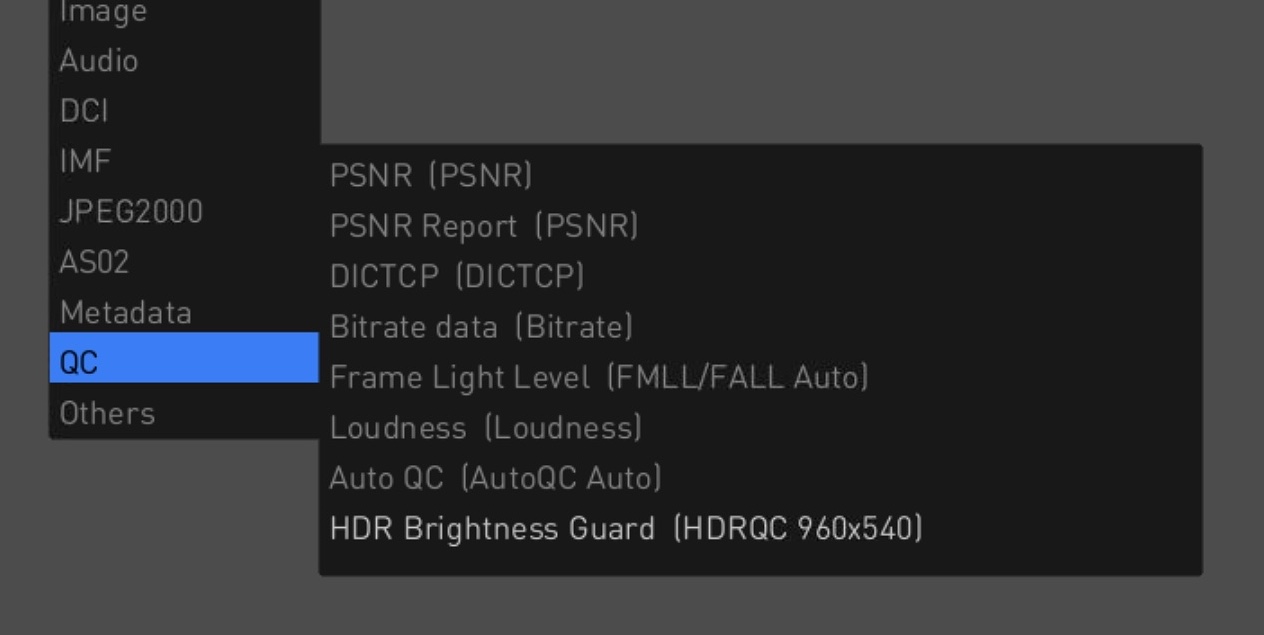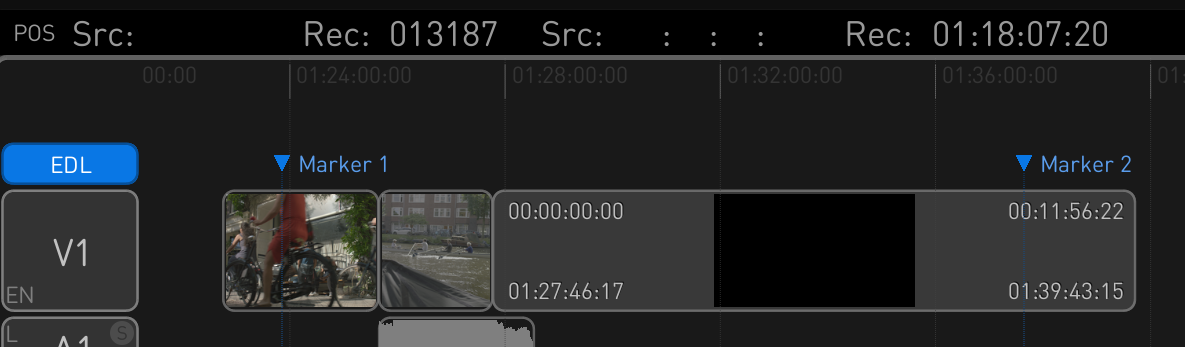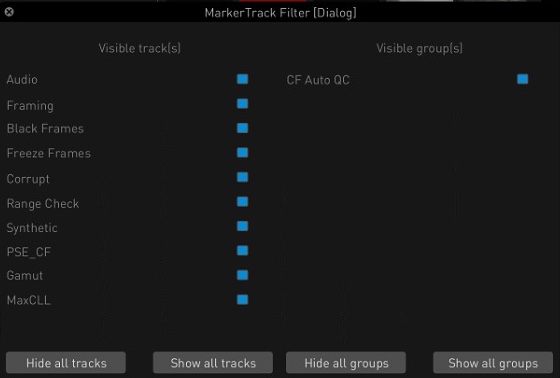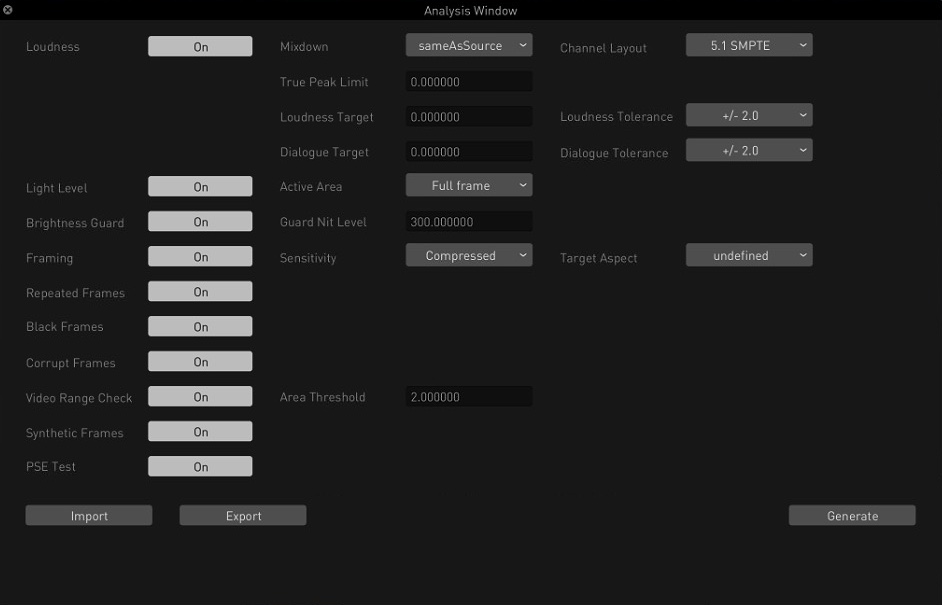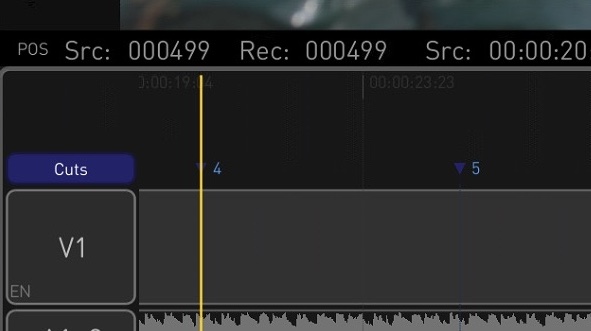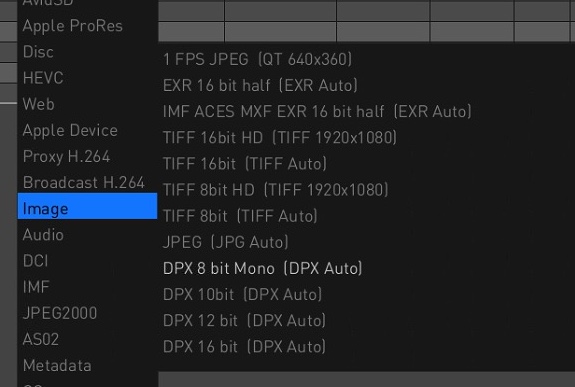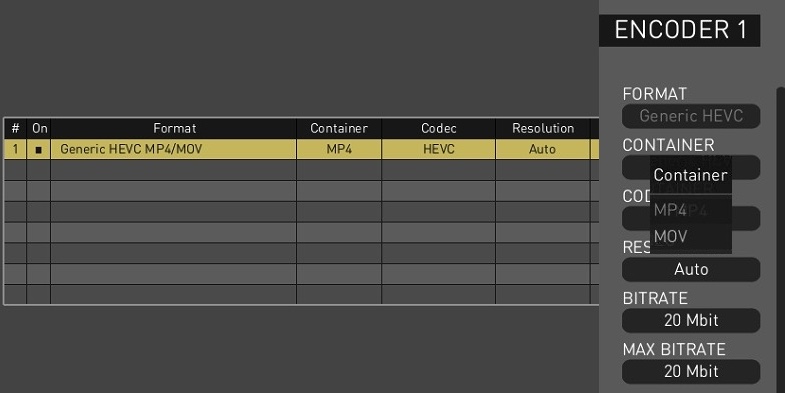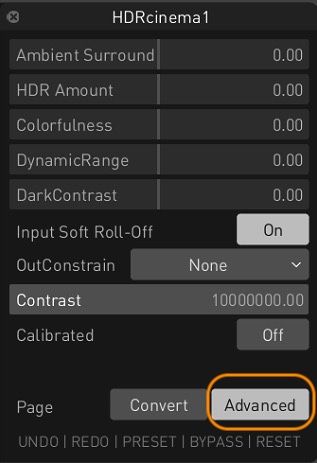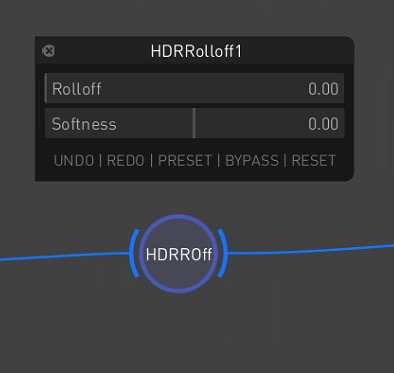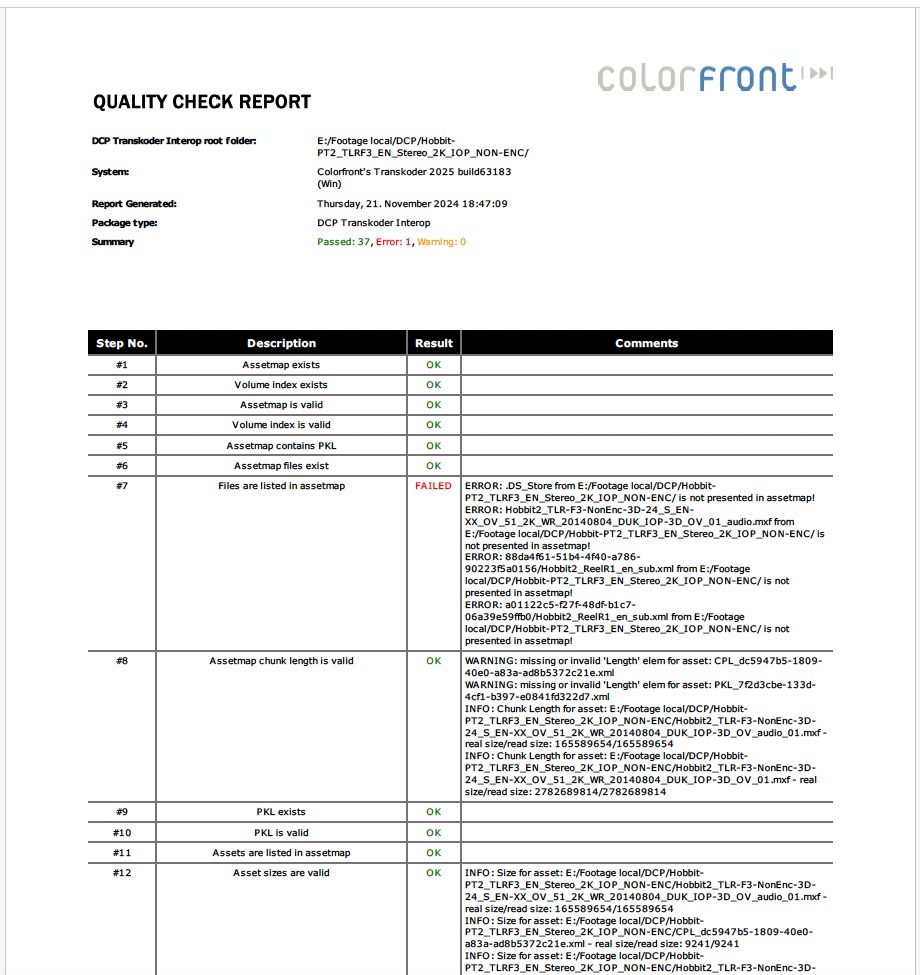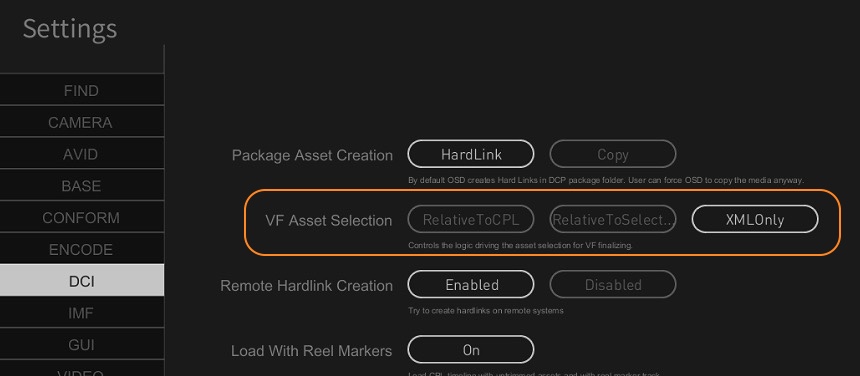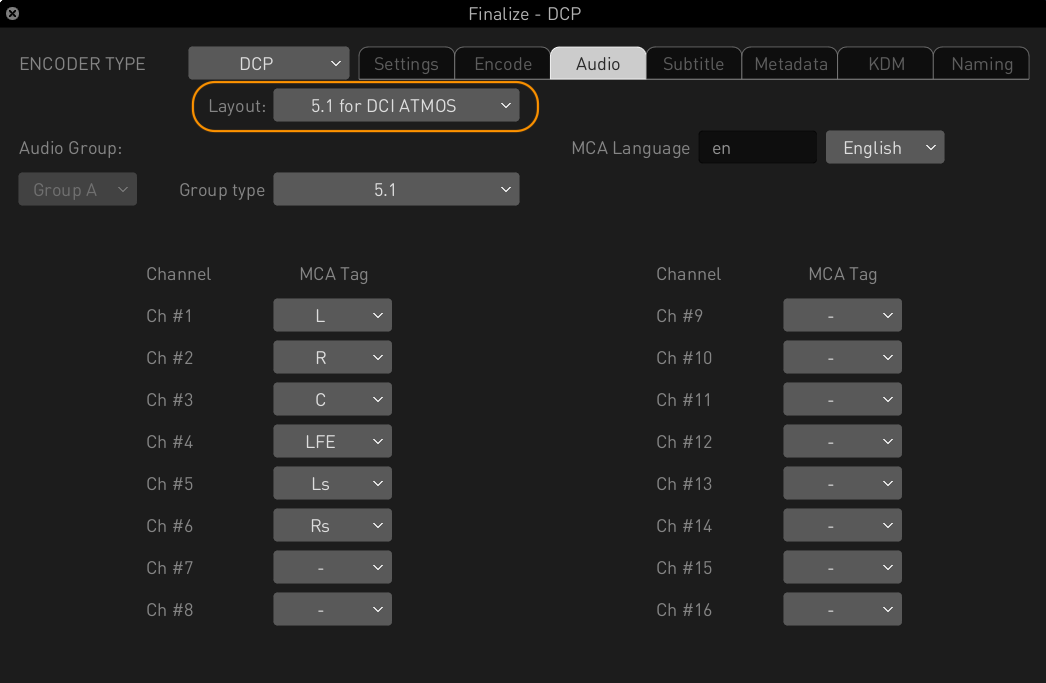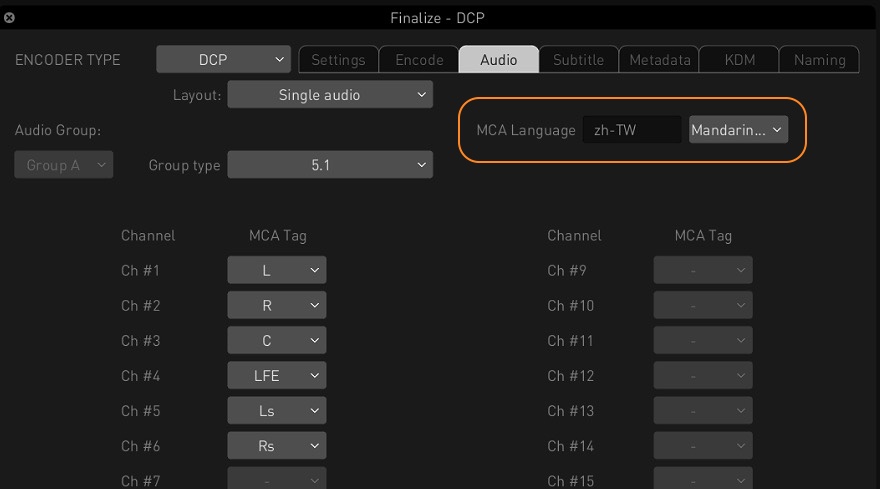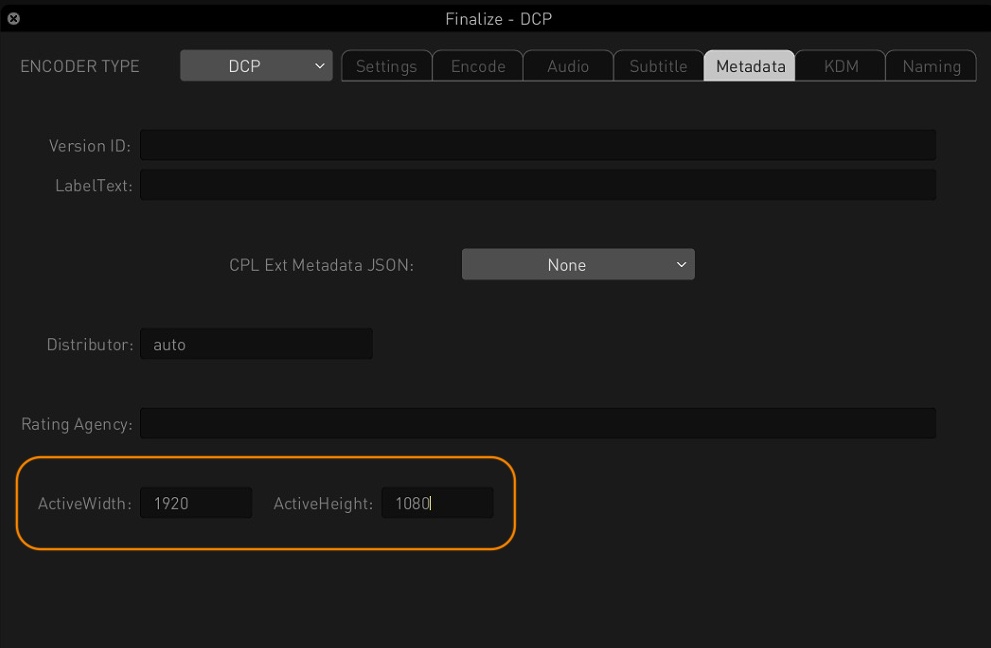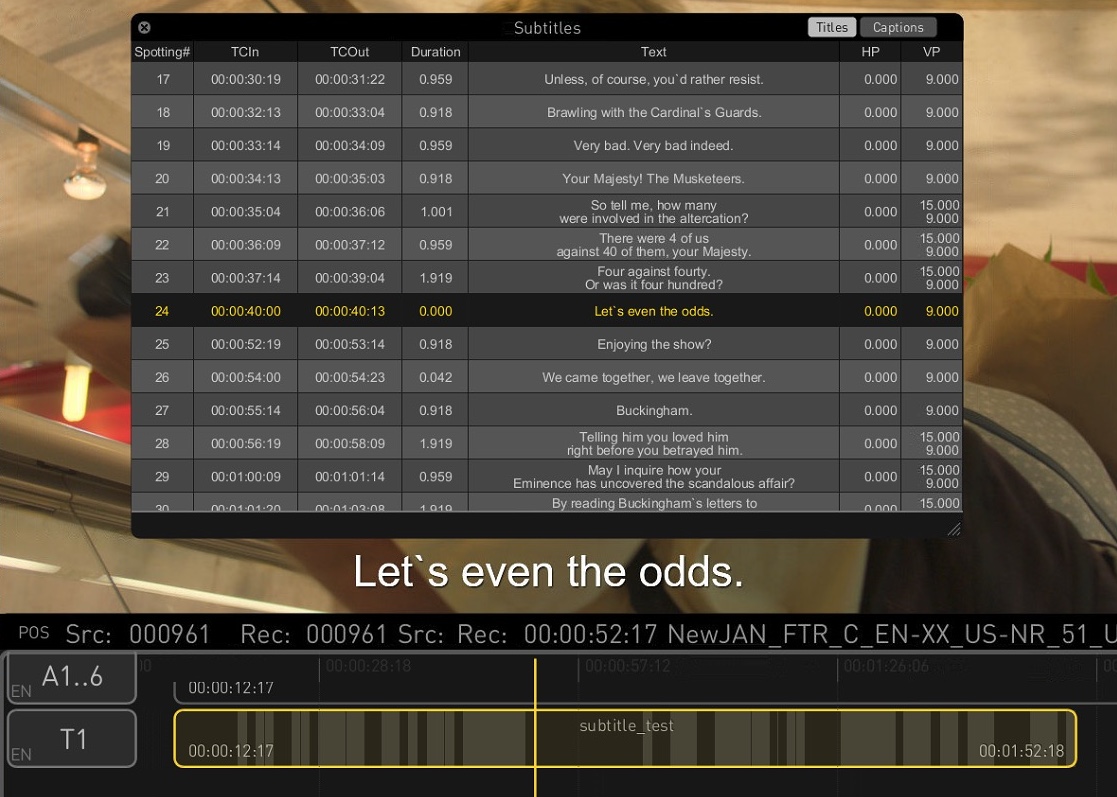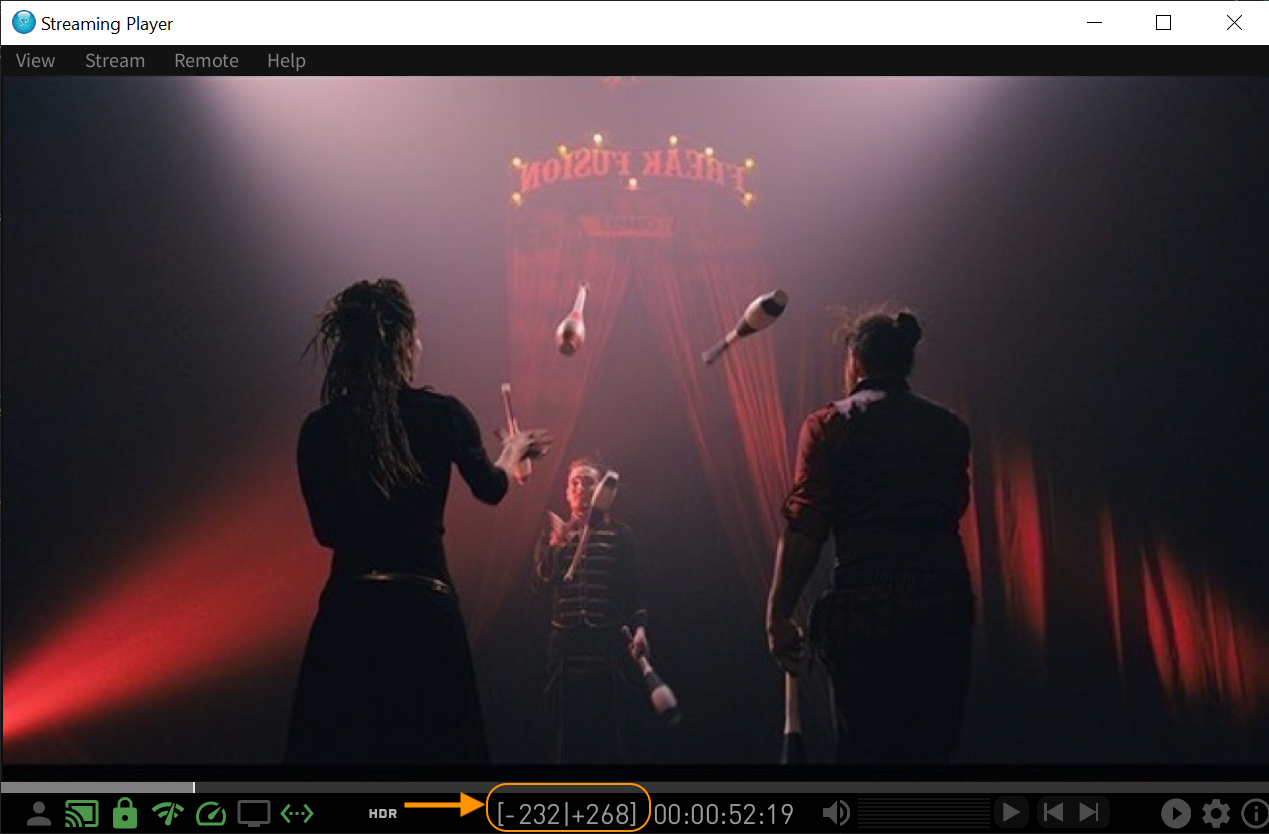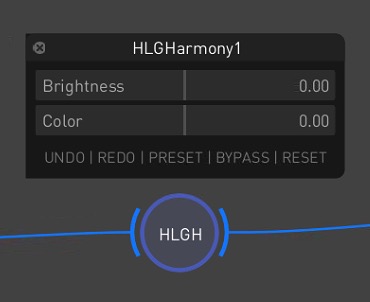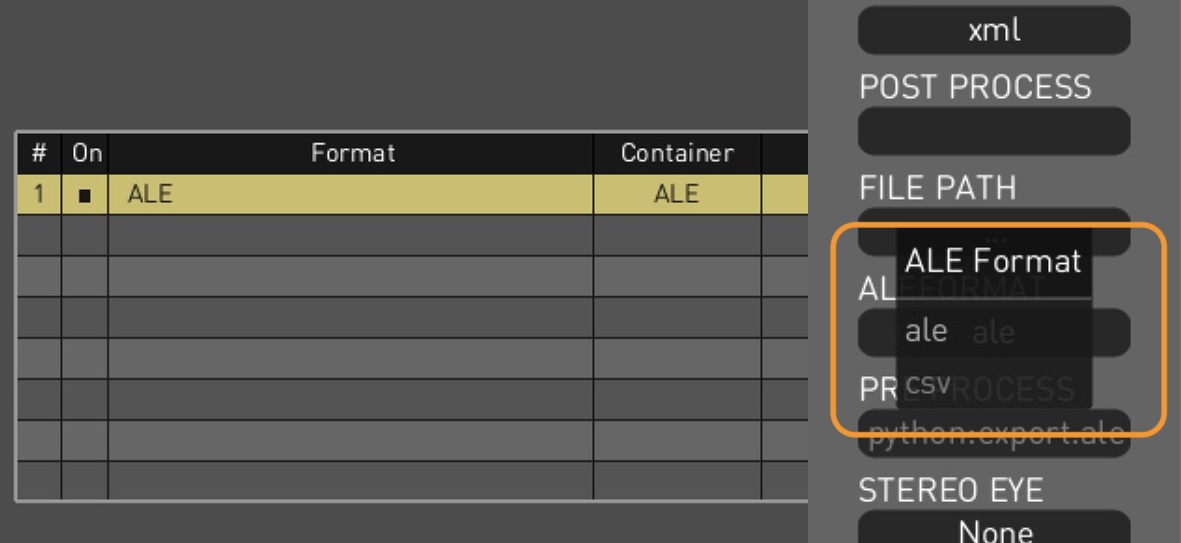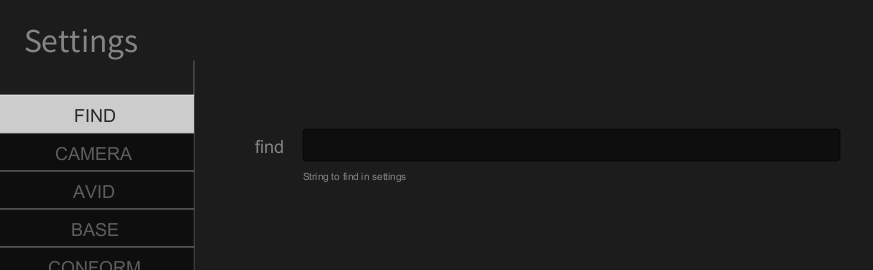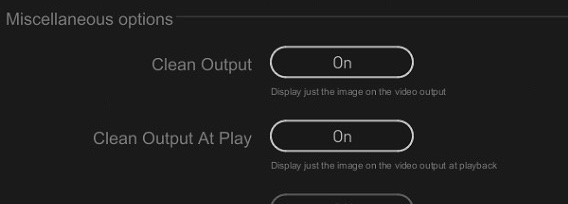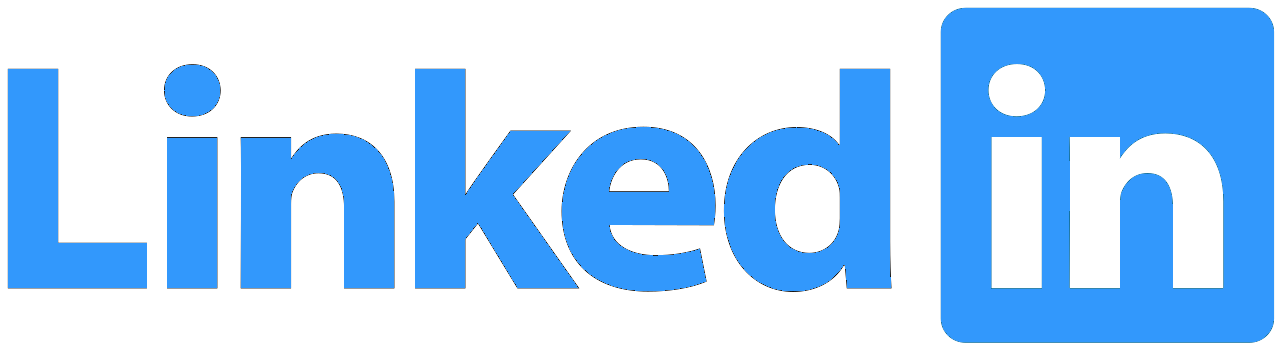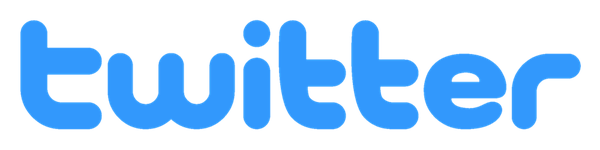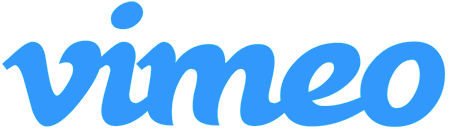|
QC Tools
|
|
Advanced Framing Detection
The Auto QC encoder on the Render Page now offers enhanced visual QC by detecting black borders, black frames, and repeated frames. In addition to the existing framing detection track, two new marker tracks are generated when the BLACK FRM and REPEAT FRM settings are enabled in the Configuration Pane for the Auto QC encoder, helping users pinpoint black or repeated frames directly in the timeline.
|
Marker Navigator Window
The new Marker Navigator window simplifies navigation across marker tracks in the timeline. Users can switch between tracks, browse markers and bounding boxes, and view timecodes. It includes status icons to accept or reject detections and a thumbnail panel for previewing issues. Sliders for minimum severity, brightness, and contrast allow fine-tuning of detection visibility, making QC review more efficient and precise.
|
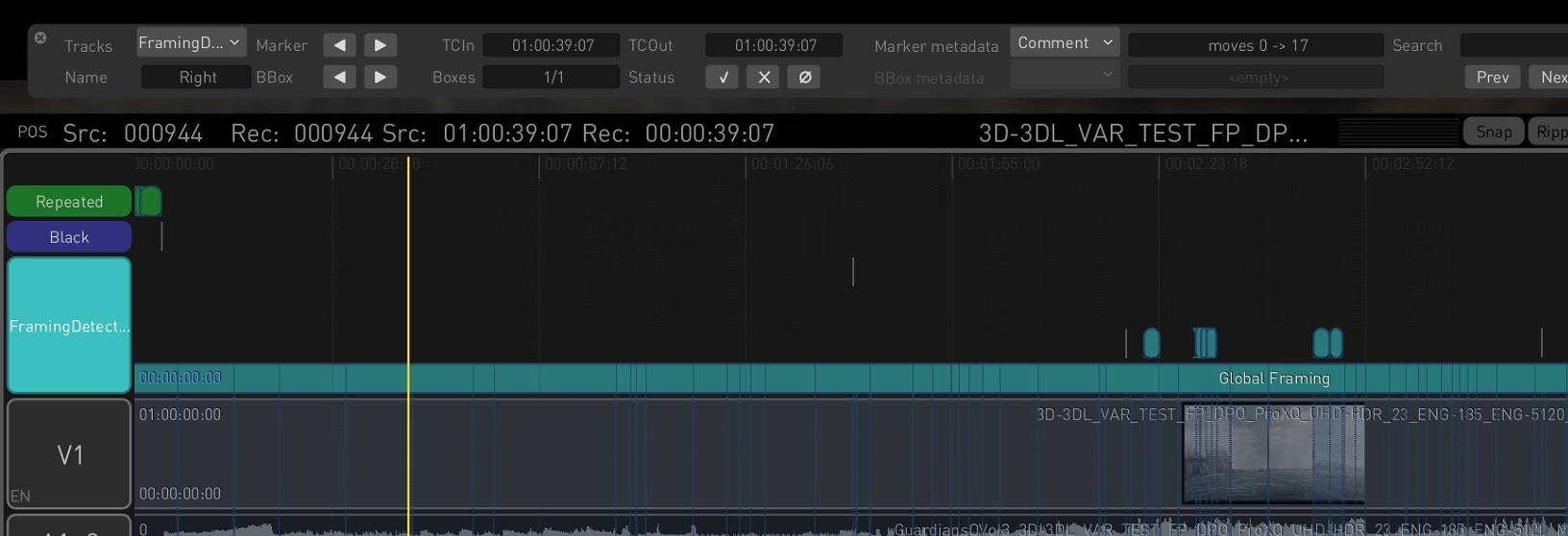
|
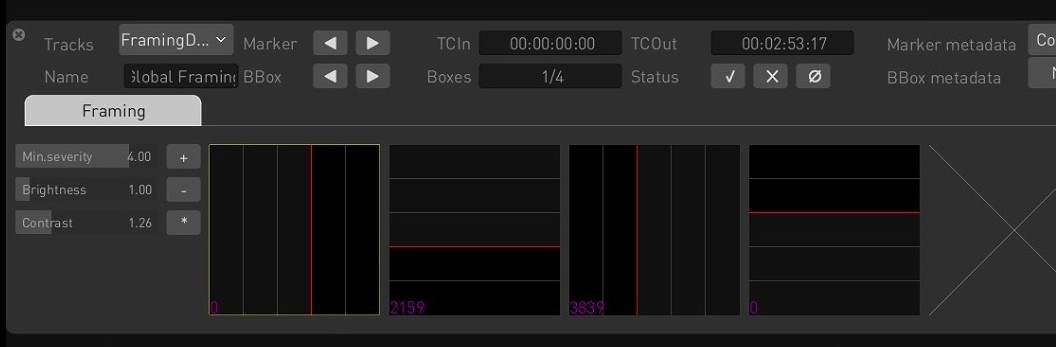
|
|
Broadcast TV Tool
Based on Colorfront’s Perceptual Engine, the Broadcast TV tool offers fast, professional conversion between various display color spaces, such as converting between SDR and HDR, supporting full broadcast ranges. The operator simply has to choose the source and target display color space—the tool does the rest. For fine-tuning the conversion and the color correction, various trim controls are available, such as ambient light compensation, scene exposure as well as color correction tools (CDL).
|
Broadcast Live Tool
The Broadcast Live tool extends the capabilities of Broadcast TV with support for scene-referred camera inputs and advanced tone mapping. For camera inputs, the tool features cinematic and broadcast look processing. It supports formats such as S-Log3, LogC, and C-Log.
|
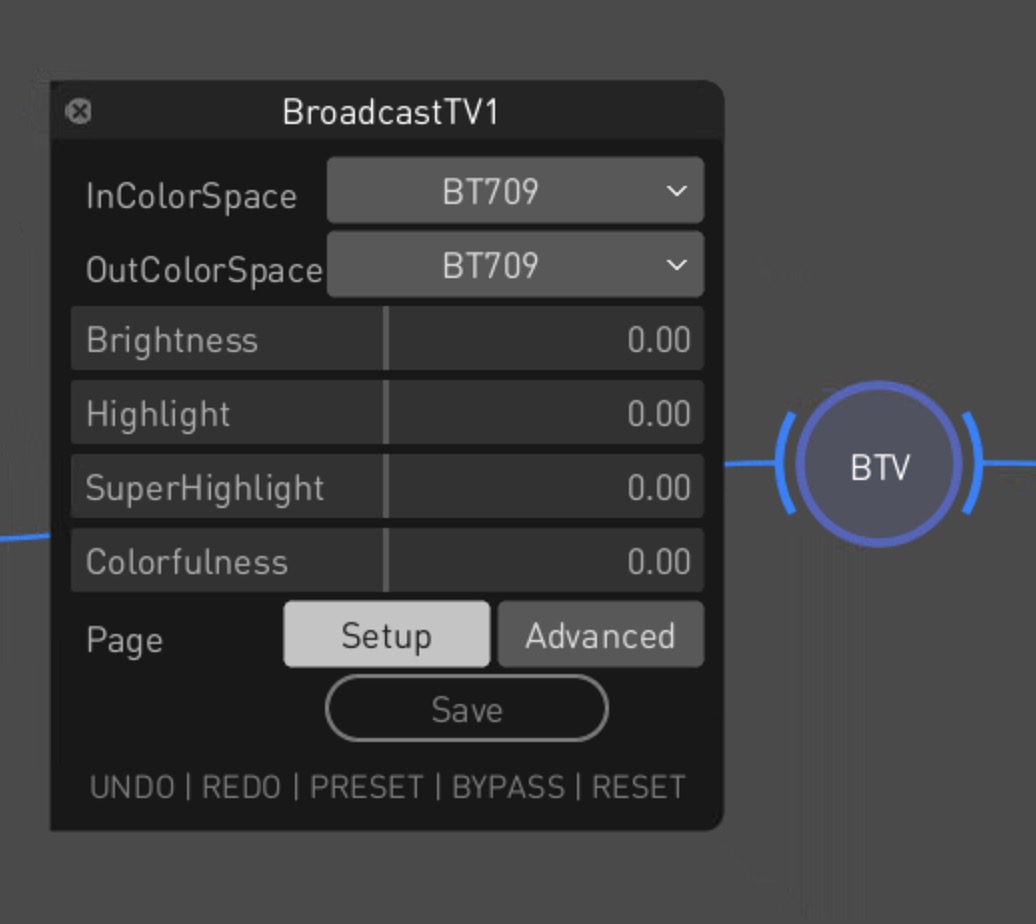
|
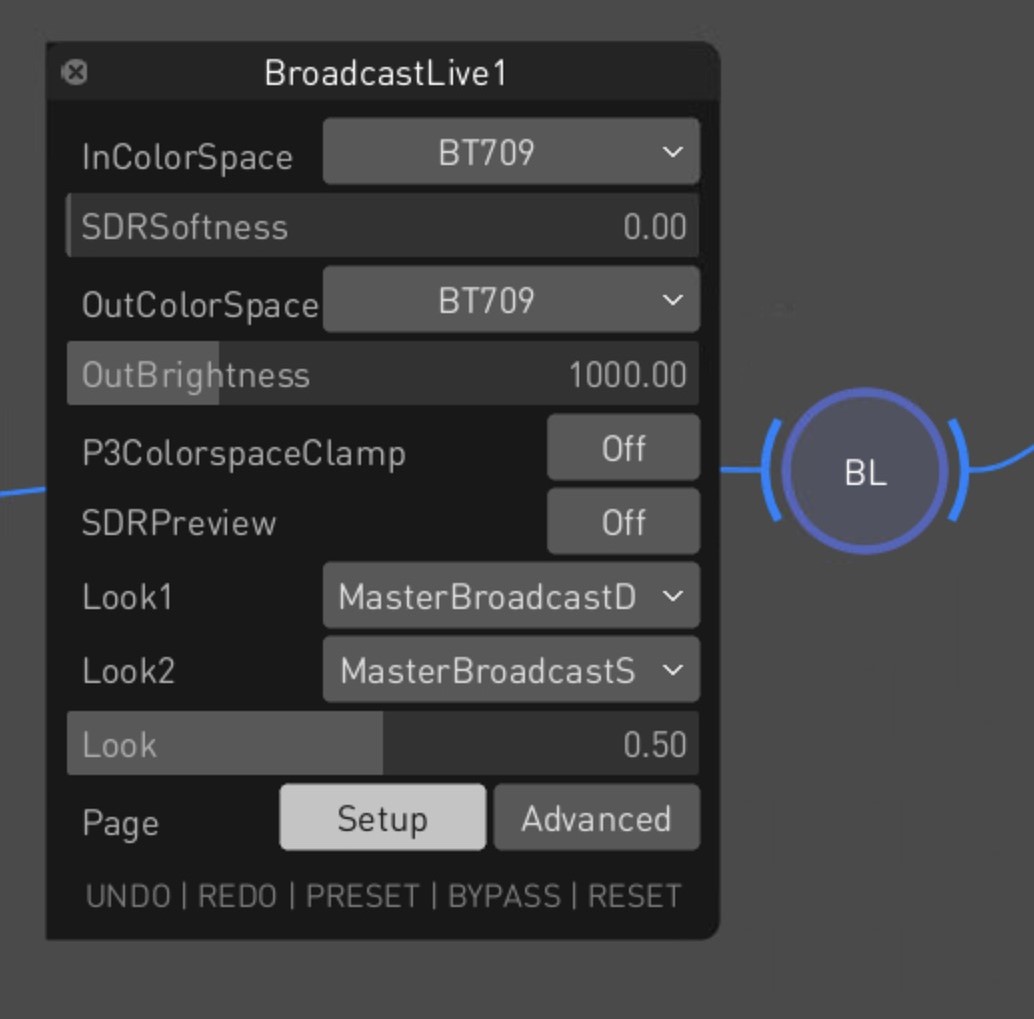
|
|
Playhead Context Menu
A new playhead context menu gives quick access to timeline functions directly from the playhead indicator. Right-clicking the yellow line lets you copy the source or record timecode for pasting into external apps for reference or logging. You can also toggle loop modes, with options to loop either the entire timeline or just the current clip, enabling more flexible playback control.
|
Comprehensive Media Report
The Media Report PDF menu option provides an in-depth overview of the timeline’s content. The report includes basic metadata, a visual timeline overview, HDR analysis with Max FALL/CLL values and tolerance data, and dedicated QC summaries. It covers framing, audio errors, loudness, and other marker-based checks, offering a complete snapshot of media content and quality status.
|
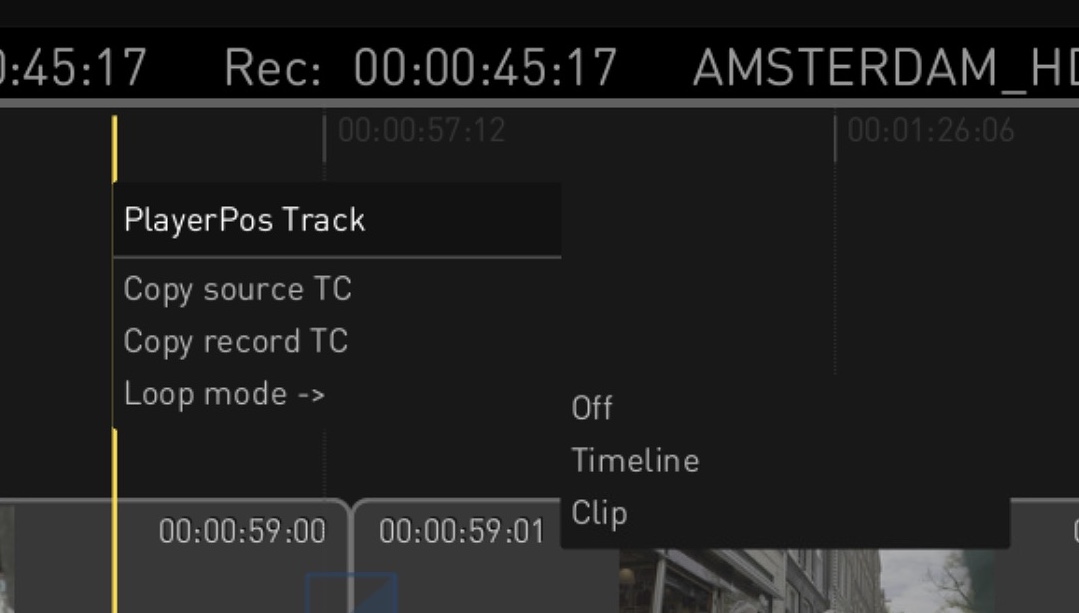
|
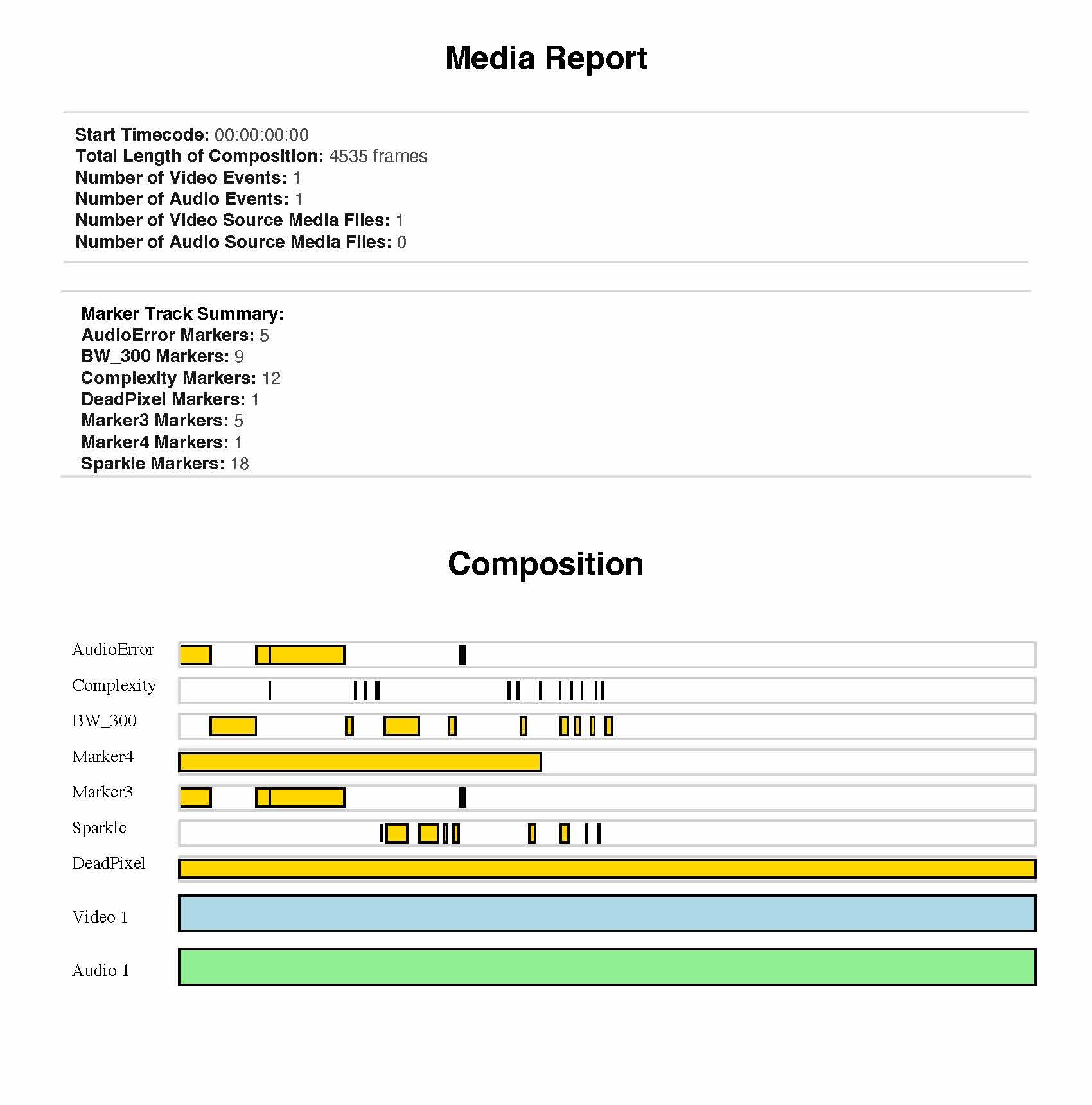
|
|
Automatic Markers for Frame Light Levels
The Frame Light Level encoder now automatically adds MaxCLL and Gamut marker tracks to the timeline when generating light level statistics, eliminating the need to manually enable the ADD MARKERS setting. These markers flag over-bright pixels and out-of-gamut colors. Marker generation can still be disabled via the Configuration Pane.
|
HDR Brightness Guard Encoder
The new HDR Brightness Guard process detects bright areas in HDR masters by flagging groups of pixels that exceed a user-defined brightness threshold. Ideal for catching issues such as overly bright titles, it supports multiple parallel instances with varied thresholds. The encoder is available under the QC category on the Render Page and in the Analysis Window.
|
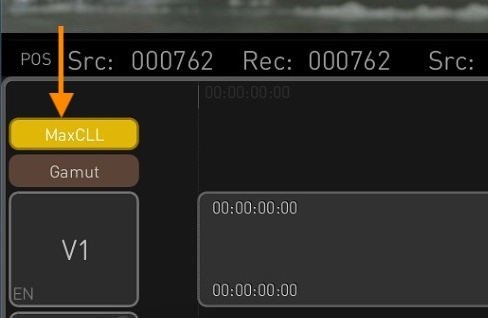
|
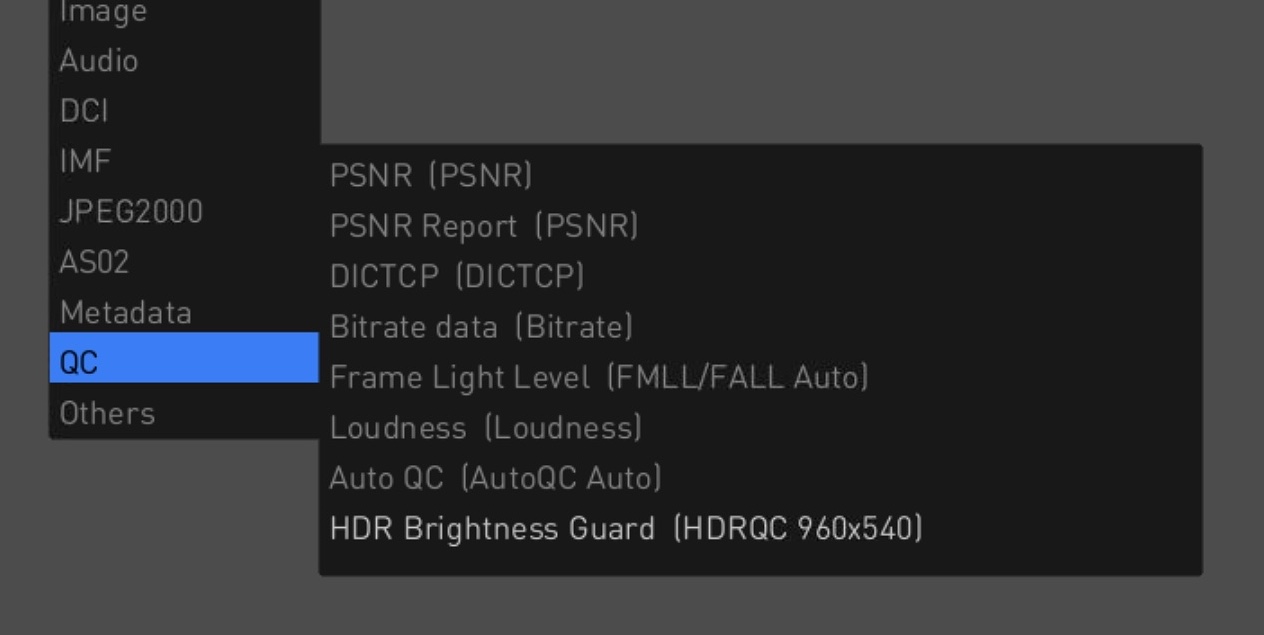
|
|
Marker Import/Export via EDL
Transkoder now supports importing and exporting marker tracks using the EDL format. Markers exported from DaVinci Resolve can be imported via a Timeline menu option, creating a new EDL track in the timeline. Conversely, any marker track in Transkoder can be exported as an EDL file, enabling smooth interoperability with other tools.
|
Marker Track Filtering
You can filter marker tracks directly from the timeline context menu. The filtering window lists all marker tracks, grouped as CF Auto QC (automatically generated) and External (manually imported). Users can toggle visibility for individual tracks or entire groups to focus on relevant markers. Quick action buttons let you show or hide all tracks or groups at once, streamlining timeline review and QC navigation.
|
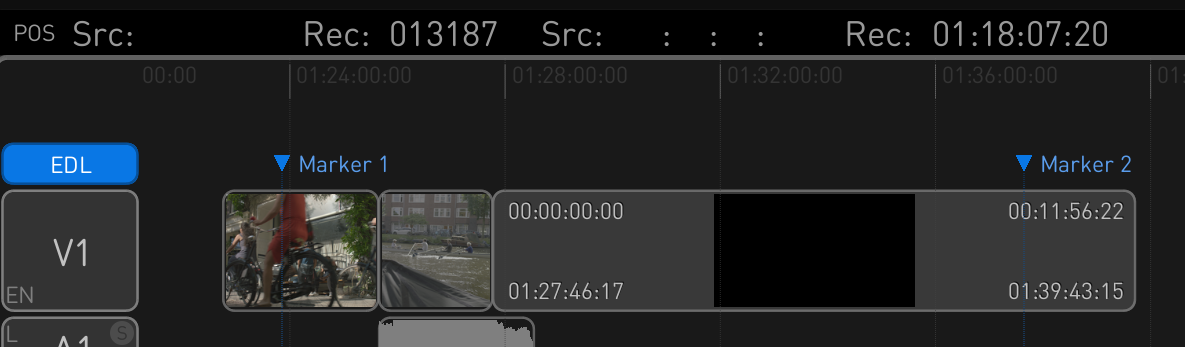
|
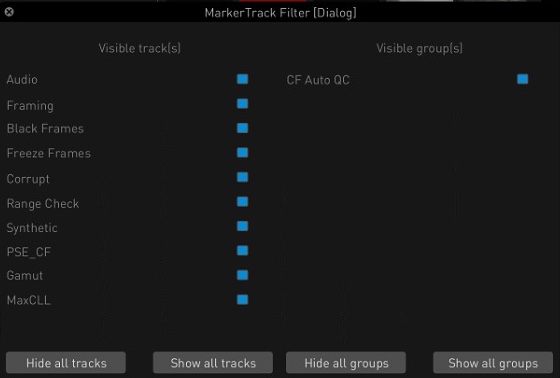
|
|
QC Analysis Window
The QC Analysis Window, previously exclusive to the QC Player, enables users to configure and run automated quality control processes without navigating to the Render Page. Accessed via the File menu, it supports multiple encoders such as Loudness, Light Level, Brightness Guard, Framing, Repeated Frames, and Black Frames. Users can adjust audio mixdown and channel layout settings, customize encoder parameters, and perform detailed QC analysis more efficiently within the main interface.
|
Scene Detection to Generate Markers
A new feature allows users to add scene change markers without modifying the timeline. Available from the Timeline menu, it uses light level statistics to detect transitions and places numbered markers on a new Cuts track. If no statistics exist, they are generated automatically. This non-destructive method is ideal for reviewing scene boundaries while preserving the timeline structure.
|
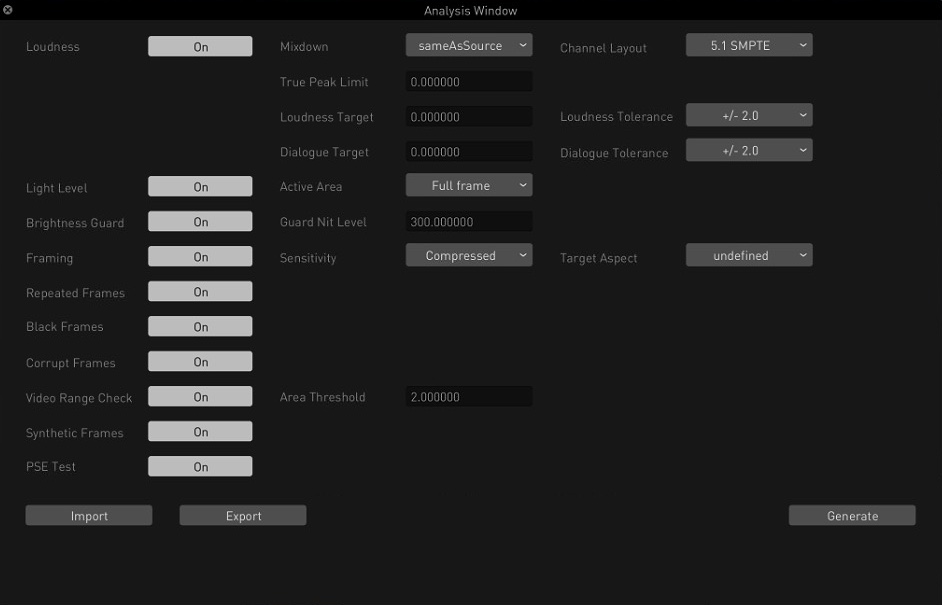
|
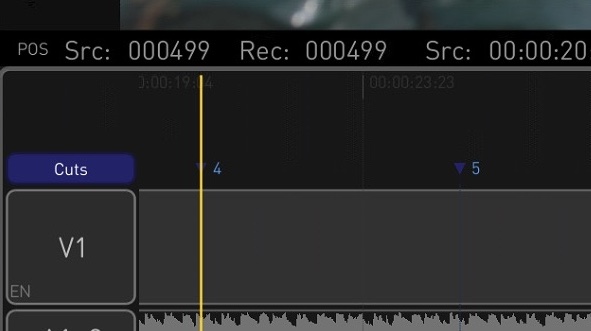
|
|
Rendering
|
|
DPX 8-bit Monochrome Encoder
Transkoder now offers a dedicated DPX 8-bit Mono encoder in the Image encoder presets on the Render Page, enabling export of black-and-white footage as single-channel DPX files. This is especially useful for workflows that scan black-and-white film using a single color channel, optimizing storage while maintaining image quality. The encoder ensures smooth integration with existing DPX processing pipelines.
|
Generic HEVC MP4/MOV Encoder
Transkoder introduces a new Generic HEVC MP4/MOV encoder preset on the Render Page, enabling the creation of high-quality HEVC (H.265) files in either MP4 or MOV format without switching presets. This simplifies final delivery workflows and ensures proper metadata handling, including the colr atom for MOV files. The container format can be selected via the CONTAINER setting in the Configuration Pane.
|
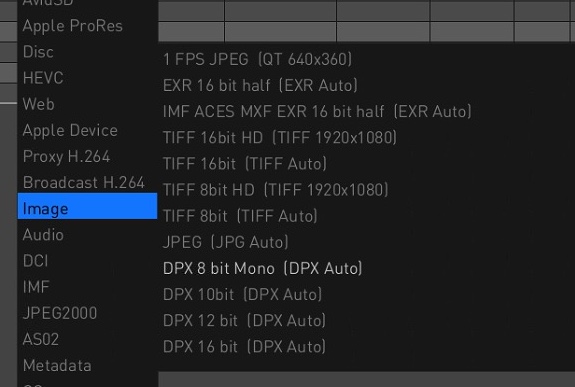
|
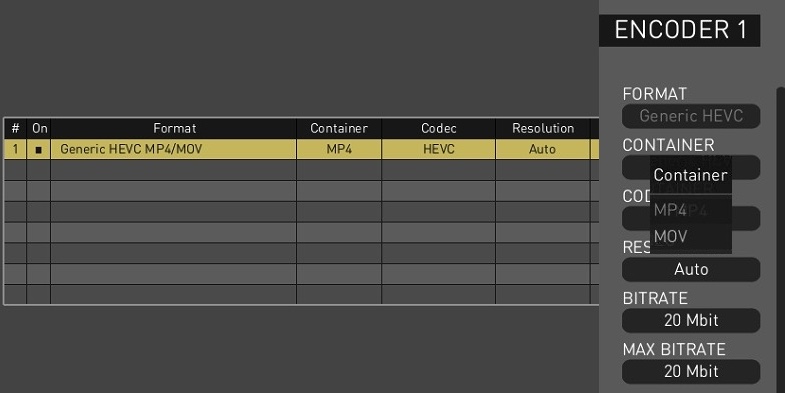
|
|
DCP/IMF Mastering
|
|
HDR Cinema Tool
The new HDR Cinema node is a dedicated tool for HDR and EDR cinema format conversions, supporting formats such as Dolby Cinema 108 nit, DCI-HDR 300 nit, standard 48 nit cinema, as well as TV formats like HDR Rec.2020 1000 nit and Rec.709. The tool is based on Colorfront’s Perceptual Engine and features additional cinema-specific trims, such as dynamic range and contrast controls.
|
HDR Rolloff Tool
The HDR Rolloff tool provides precise control over highlight volume, tailored for emerging HDR cinema projection systems. Unlike traditional curve-based methods, it uses Colorfront’s Perceptual Processing Engine to adjust highlights while preserving perceived brightness, hue, and color relationships. Two sliders are available: Rolloff controls the amount of highlight volume reduction, and Softness adjusts the transition’s character, from sharp to smooth, for subtle and controlled tone shaping.
|
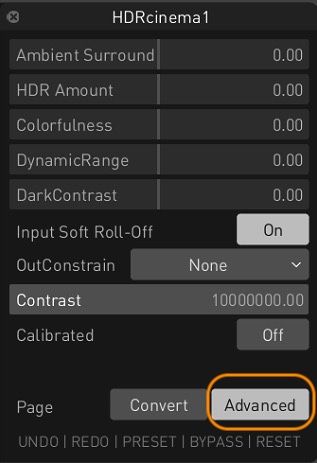
|
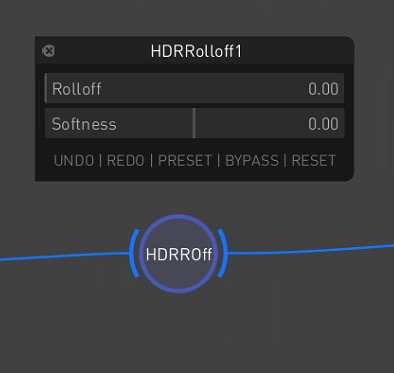
|
|
PDF/HTML Reports for Validation
Transkoder now supports generating QC reports for DCP and IMF validation in PDF and HTML formats alongside the traditional TXT file. These reports summarize validation results, highlighting passed tests, warnings, and errors. They verify key components like Assetmap, PKL, CPL, and track files, and include detailed metadata for MXF content. The PDF and HTML versions present the data in a more readable, structured format, ideal for review and sharing.
|
XML-Only Supplemental Package Generation
A new feature allows the creation of XML-only supplemental (VF) packages for IMF and DCP workflows. It generates XML references without duplicating MXF track files, ideal for consolidating content from multiple OVs into a new composition. Enable this mode via the VF Asset Selection setting in the IMF or DCI Settings. The composition must reference valid existing MXF files; otherwise, finalization will fail. This is helpful for workflows that combine texted and textless elements from different OVs.
|
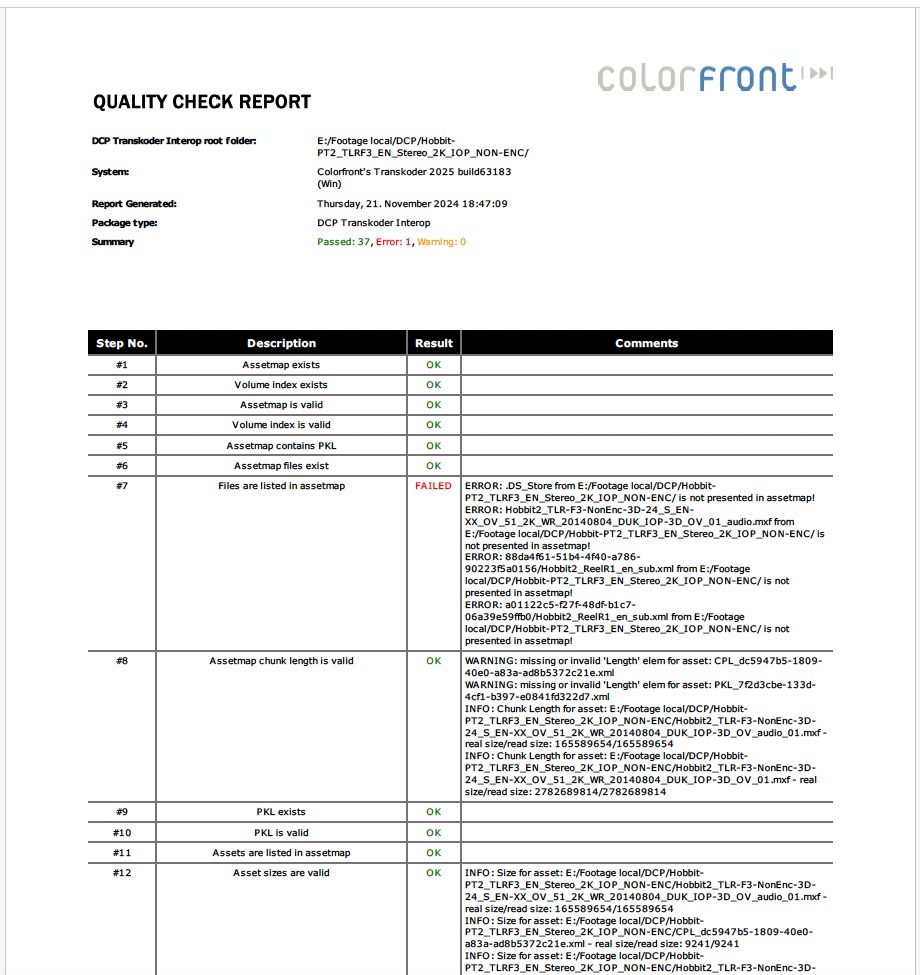
|
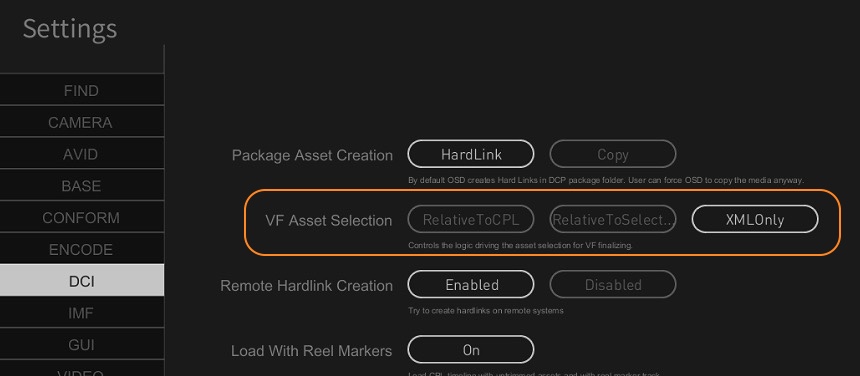
|
|
5.1 for DCI ATMOS Audio
A new 5.1 for DCI ATMOS option is now available in the Layout dropdown of the Audio tab in the DCP Finalize Window. This configuration outputs a 16-channel audio file while muting channels above 6, allowing standard 5.1 mixes to be delivered within a DCI ATMOS-compatible layout. It ensures compliance with DCI specifications while simplifying audio delivery for cinemas that require an immersive-ready layout without full ATMOS content.
|
Expanded Language List in Finalize Window
Transkoder now supports regional variations of the zh Chinese language flag in the Finalize Window, improving the accuracy of language metadata in IMF and DCP workflows. In the Audio tab, the MCA Language field updates automatically based on user selection. Supported options include key regional variants of Mandarin, such as zh-HK (Hong Kong), zh-CN (Mainland China), and zh-TW (Taiwan).
|
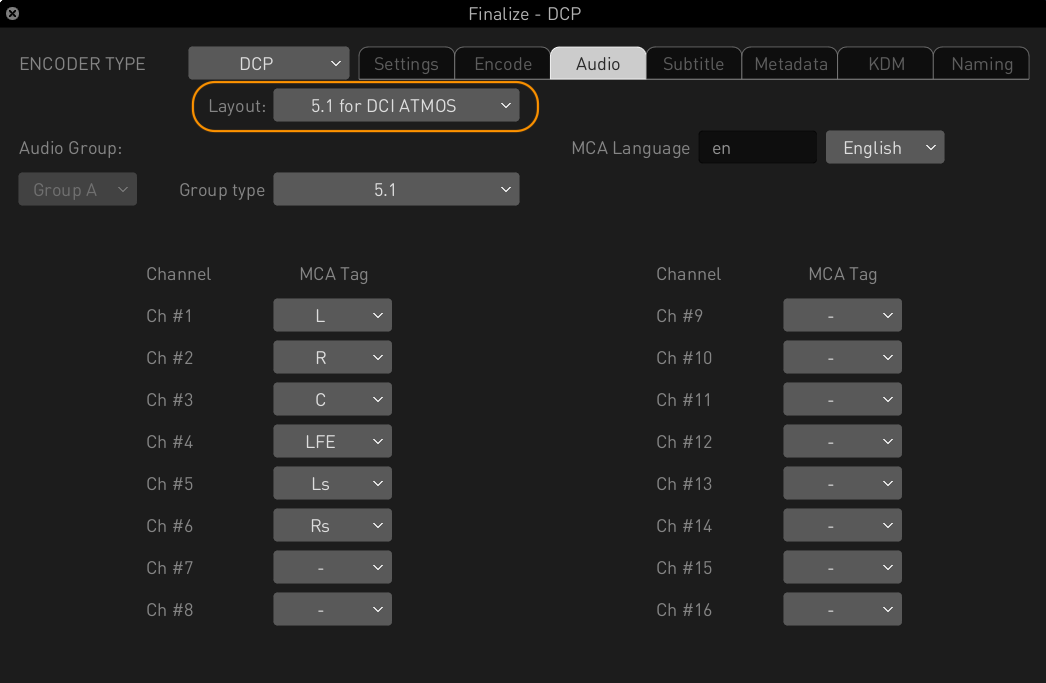
|
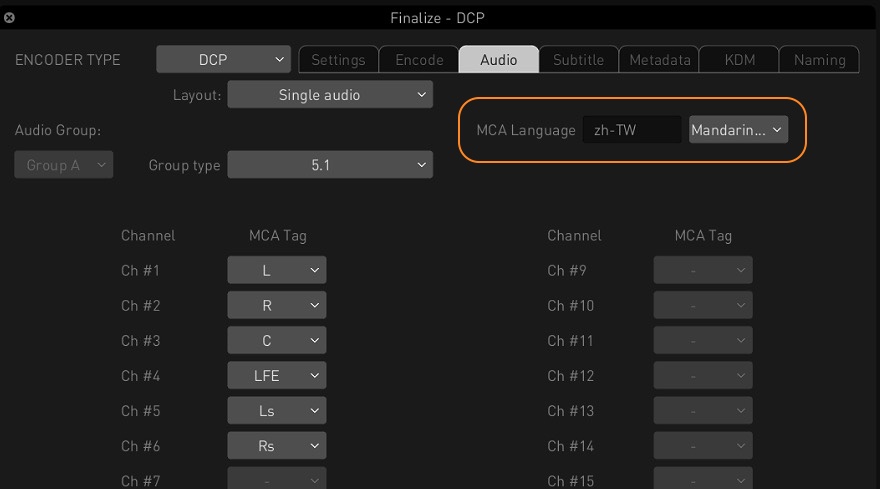
|
|
Customizable Active Image Area in DCP
Transkoder now allows manual definition of the active image area in the Metadata tab of the DCP Finalize Window via new ActiveWidth and ActiveHeight fields. This gives users precise control over framing, particularly for letterboxed or pillarboxed content. Previously tied to stored resolution, active area metadata can now be customized to match the intended image presentation. The values are embedded in the CPL XML file.
|
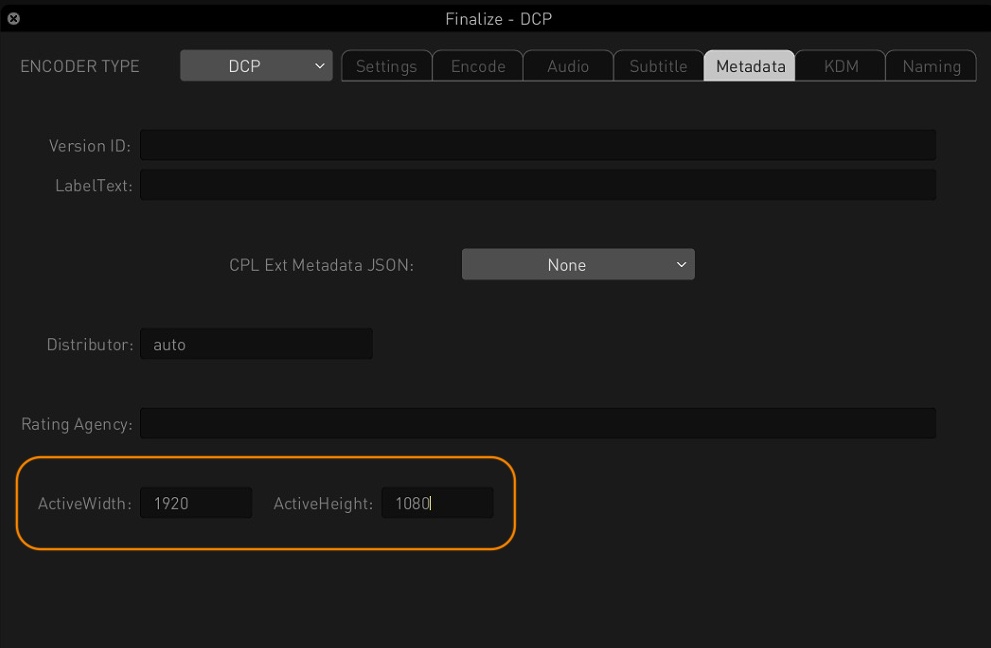
|
|
Usability
|
|
Subtitle Table Enhancements
Subtitle Table functionality has been improved for better interactivity and workflow efficiency. The table now auto-scrolls and highlights the relevant row during timeline navigation, including scrubbing or stepping through frames. A new Titles/Captions toggle lets users switch between subtitle and caption views. Clicking subtitle durations in the timeline also highlights the matching row. Additionally, in/out timecodes can now be edited directly by double-clicking the relevant fields.
|
Zero Latency Streaming
Transkoder now supports real-time, zero-latency streaming via the Streaming Player using a new pre-caching feature that locally stores frames for smooth playback. This provides QC operators with an experience comparable to on-premises viewing. The cache size is adjustable via the Stream Cache Size setting in the Streaming Player’s Advanced Settings. Cached frame ranges are shown in the navigation bar, enabling instant backward and forward playback within the buffer.
|
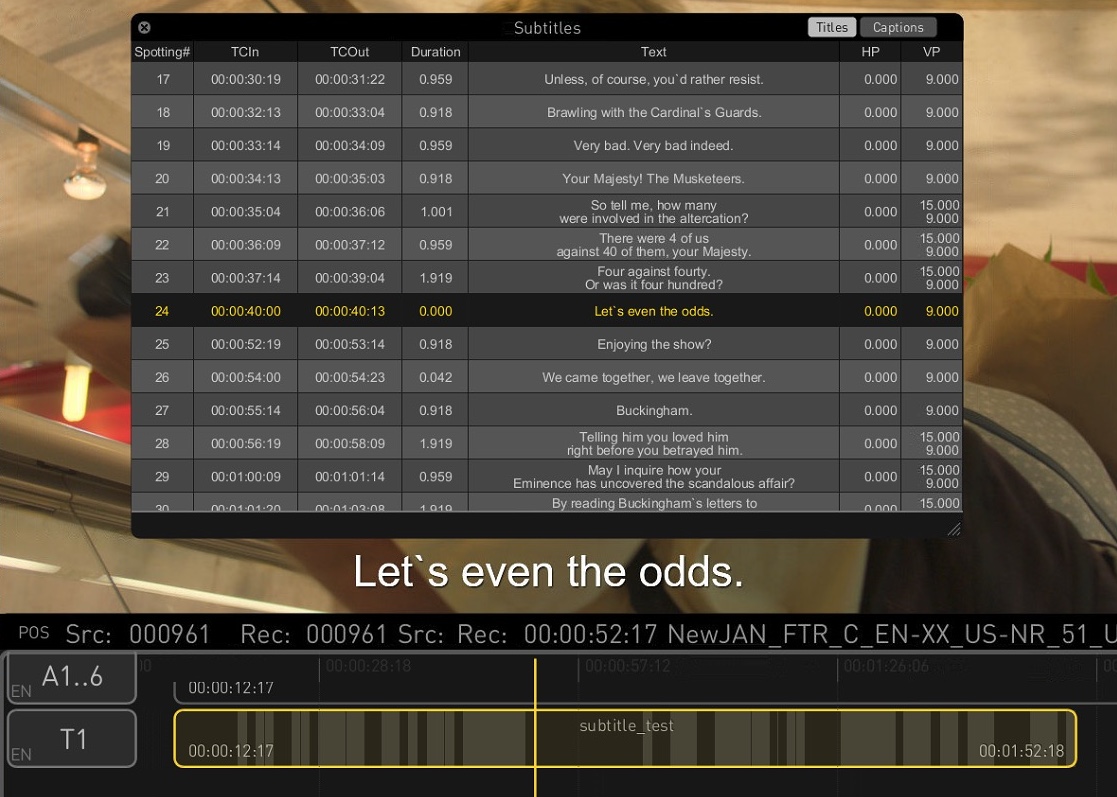
|
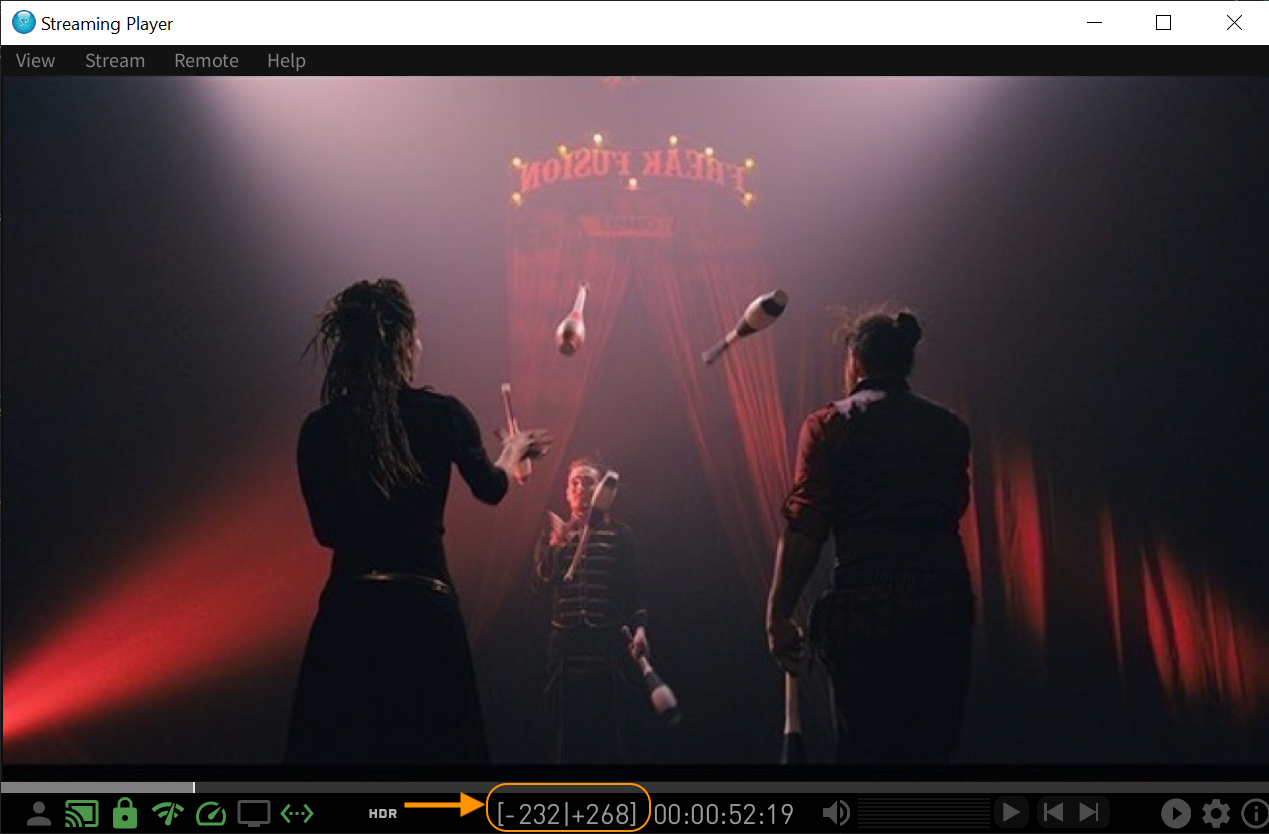
|
|
Tool for HLG Fine-Tuning
Transkoder introduces HLG Harmony, a new node in the Colorspace toolset, designed for intuitive cleanup of excessive Hybrid Log-Gamma levels and color. It features dedicated Brightness and Color sliders, enabling precise adjustments without the complexity of traditional grading tools—ideal for quickly refining HLG content in broadcast and delivery workflows.
|
Export ALE as CSV
Transkoder now supports exporting dailies metadata in CSV format alongside ALE, directly from the ALE encoder in the Metadata presets, eliminating the need for manual conversions. A new ALE FORMAT option in the Configuration Pane lets users choose between ALE or CSV, with the file extension updating accordingly.
|
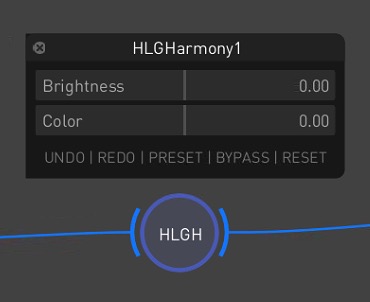
|
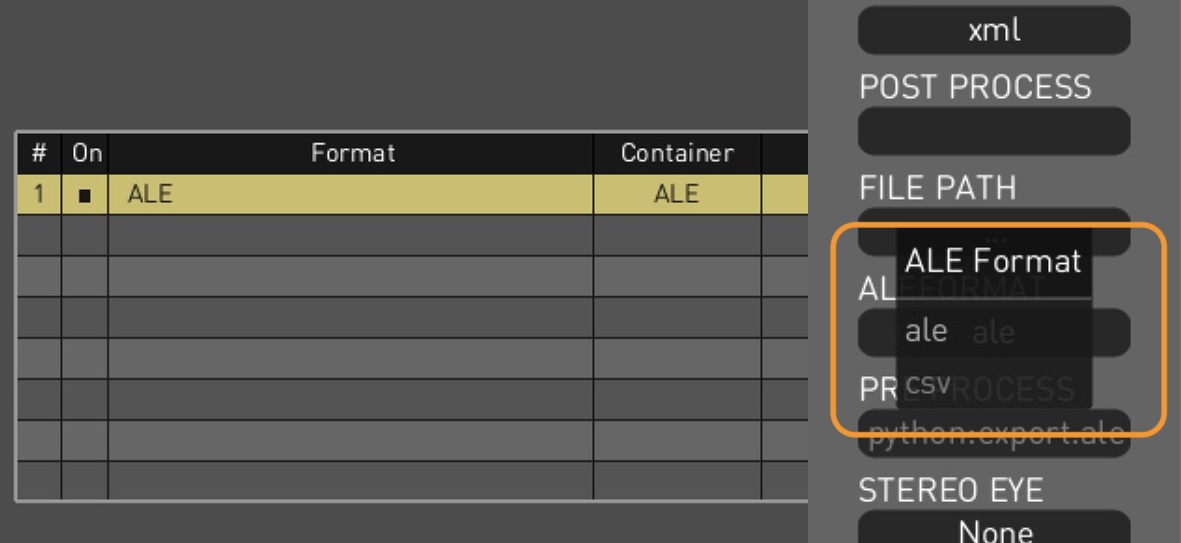
|
|
Search Function for Settings
The Settings Page now includes a search feature under the FIND tab, letting users quickly locate options by entering setting names or description keywords. This enhancement streamlines navigation across the growing list of configurable parameters within the various tabs of the Settings interface.
|
Clean Output Controls for Video Output
Transkoder introduces new controls for managing GUI visibility on SDI output. A Show GUI menu toggle and updated Clean Output settings let users switch between clean video feeds and interactive GUI overlays. A new Clean Output At Play option hides the GUI only during playback. These features support both calibration-friendly output and full GUI views for review, improving flexibility during monitoring and client sessions.
|
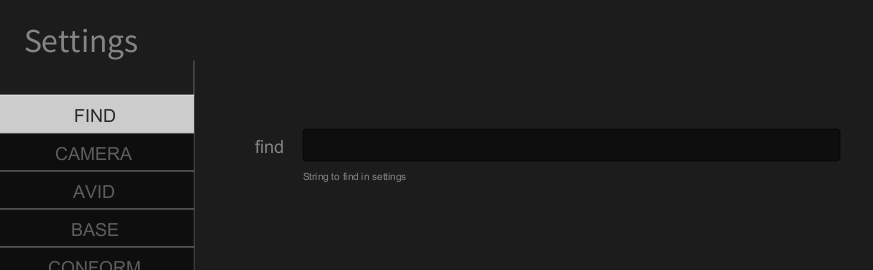
|
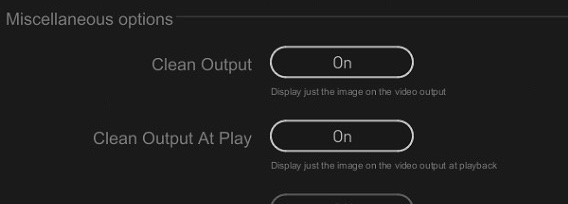
|